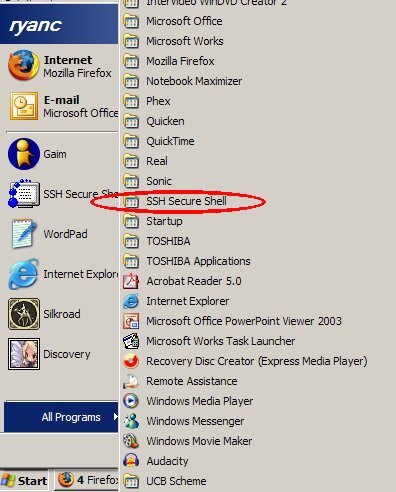
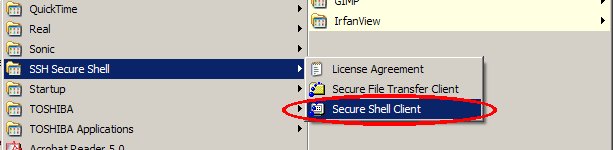
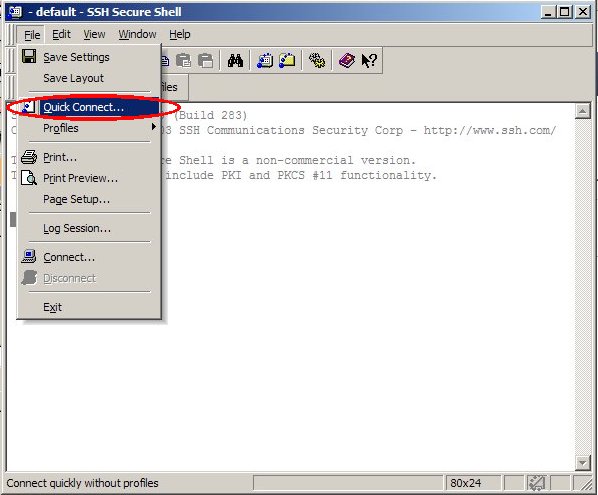
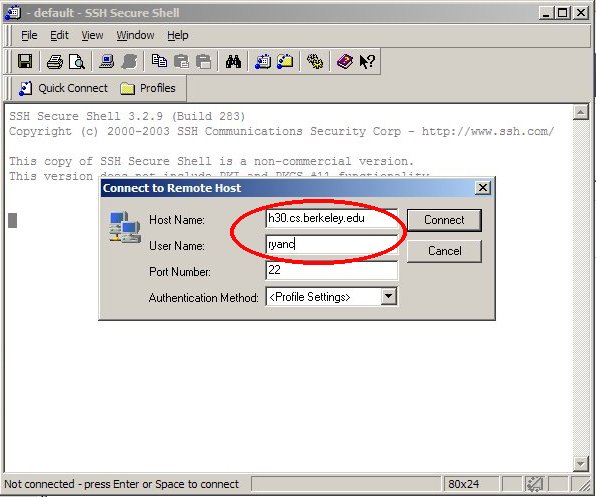
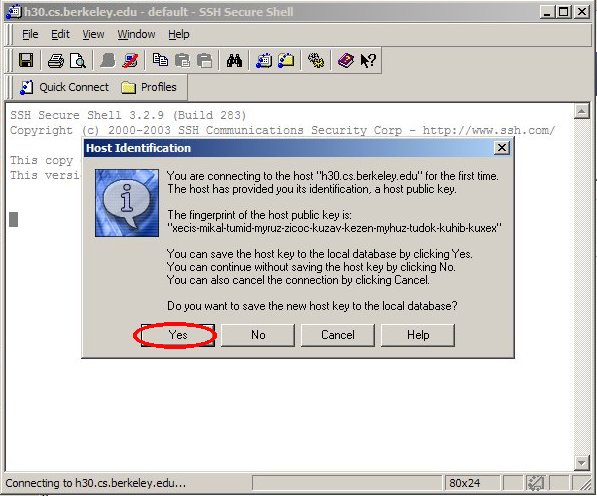
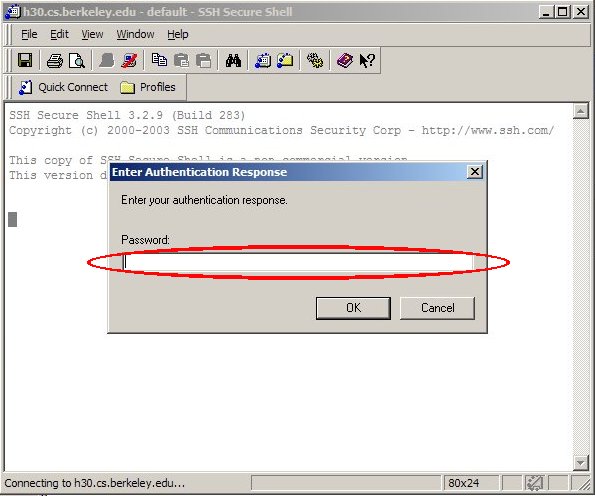
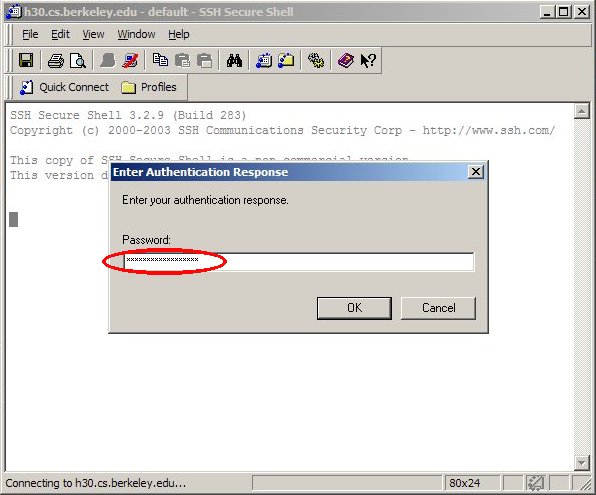
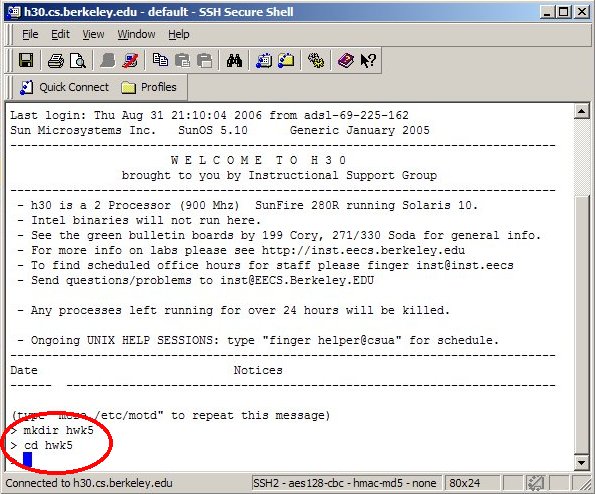
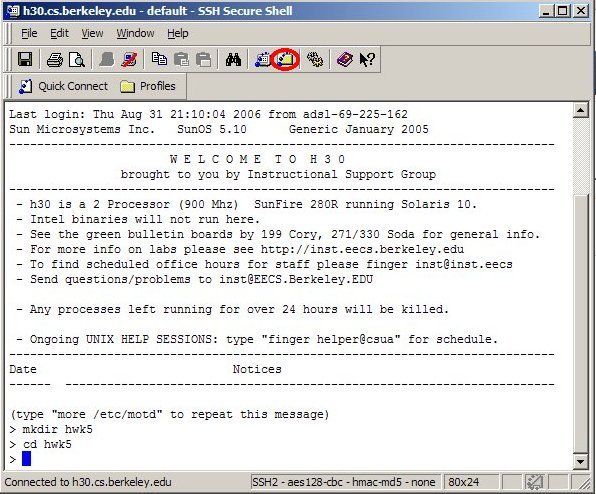
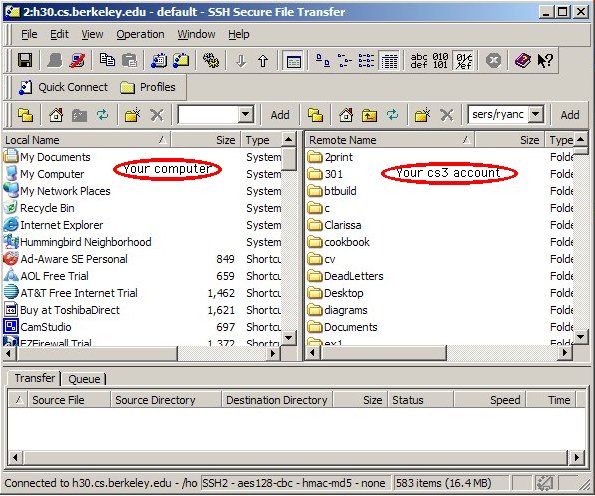
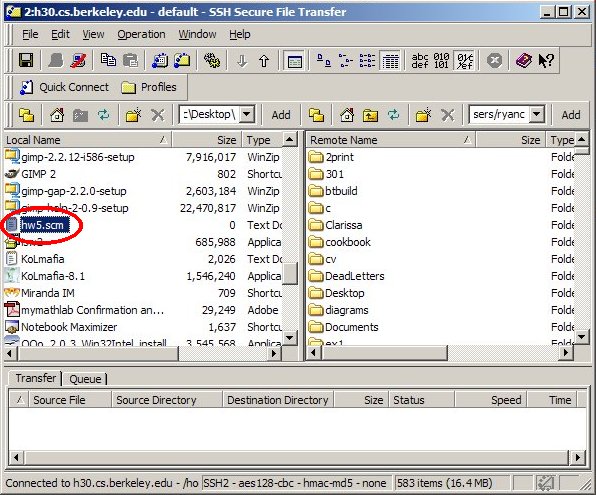
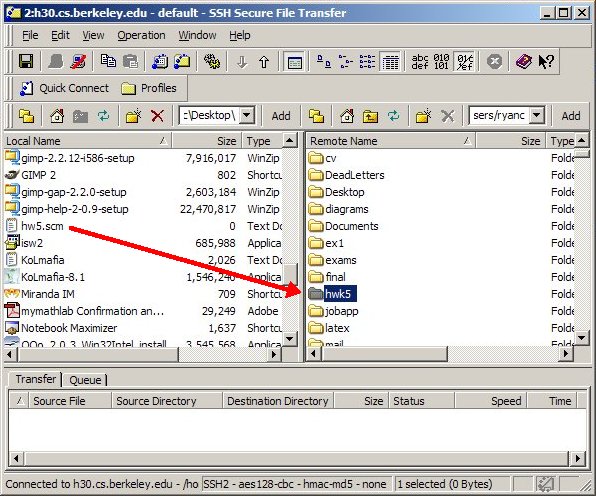
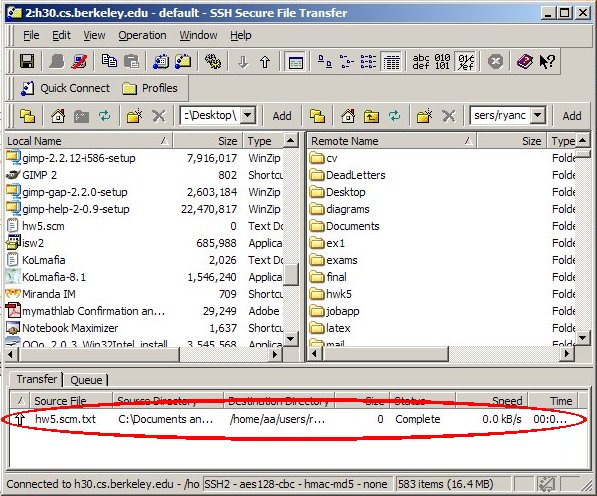
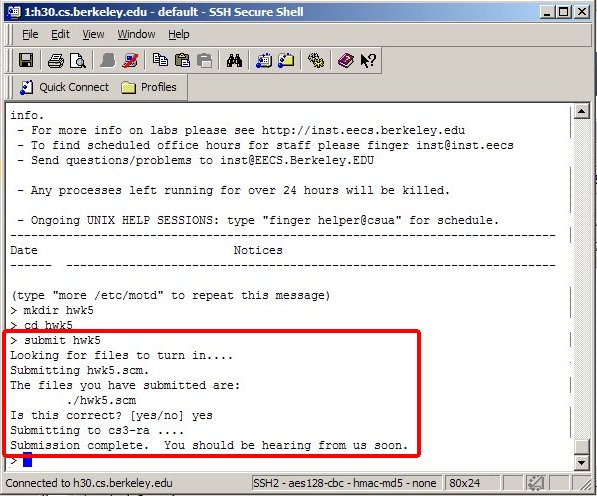
Summer 2006
Let's say you have finished Homework 5 on your computer and you want to submit it. Assume that the file with all of your code is hwk5.scm. Here's what you do.
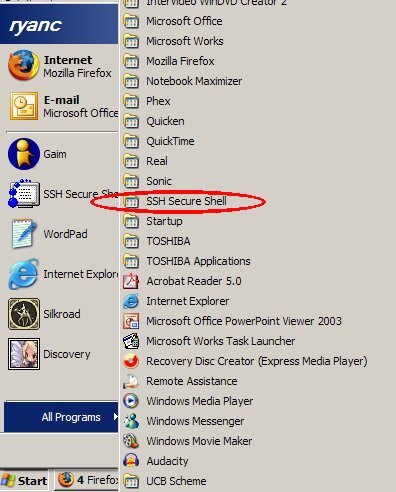
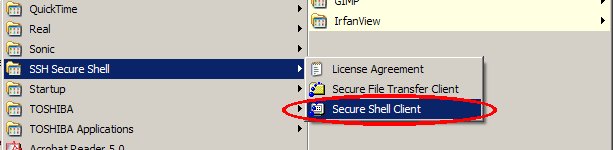
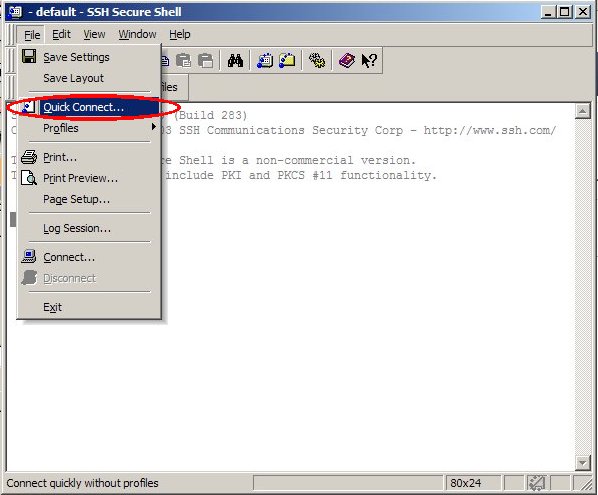
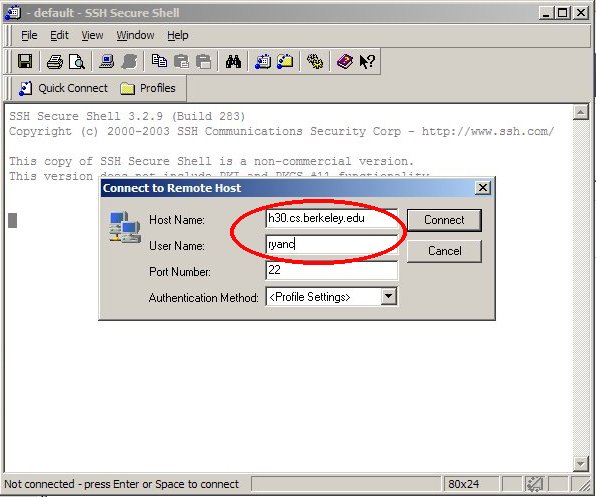
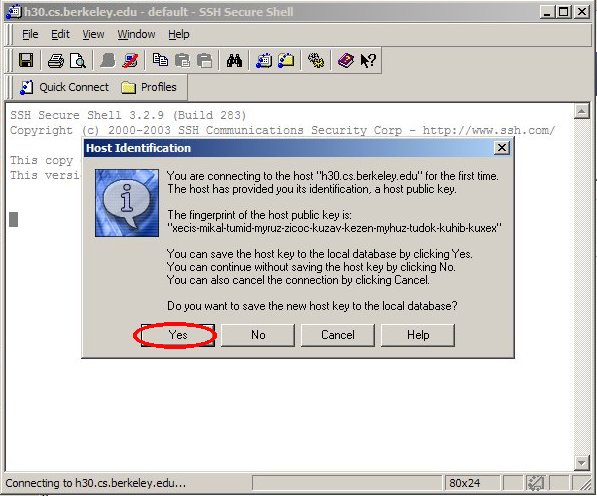
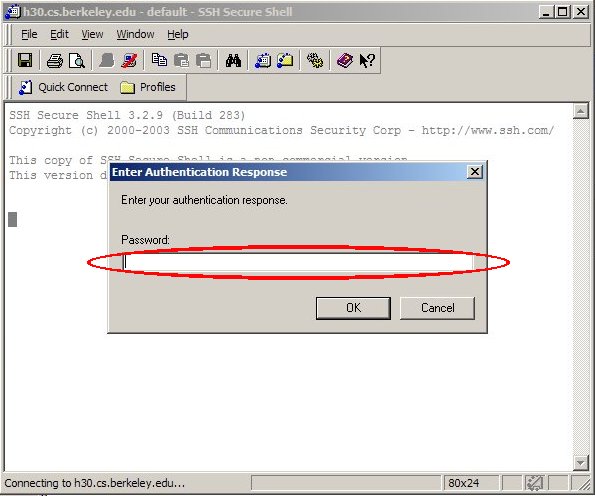
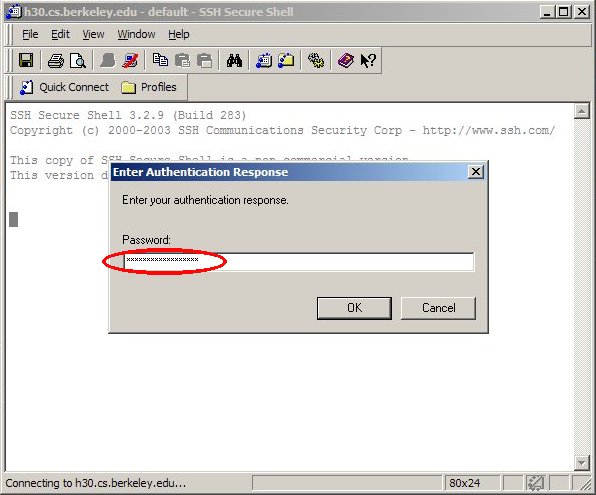
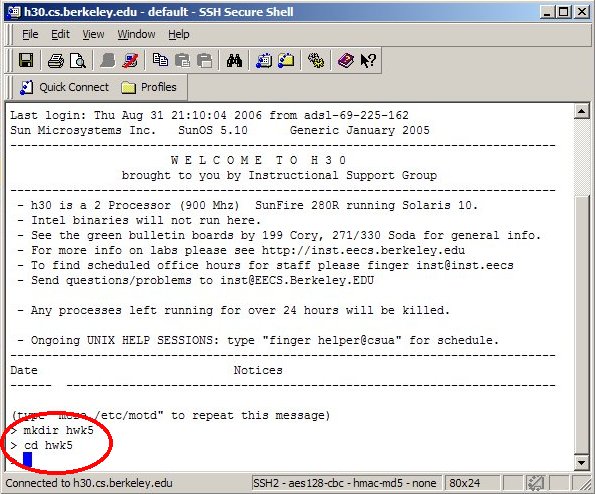
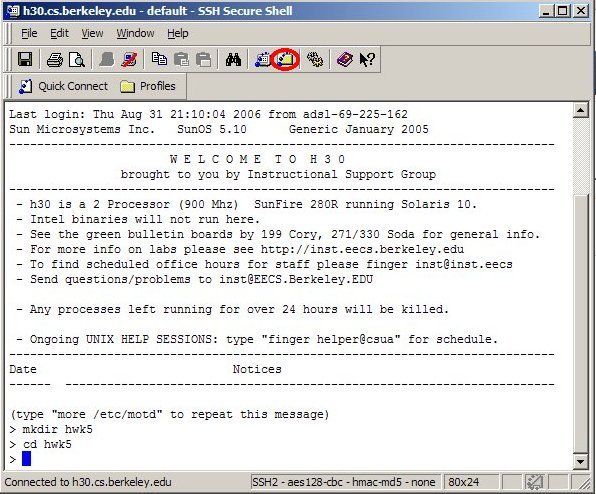
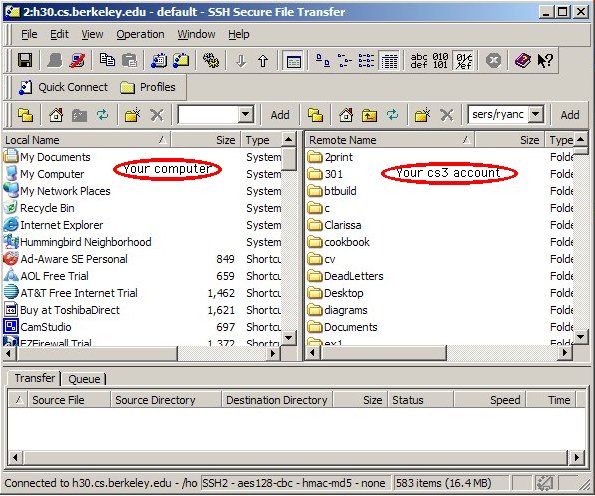
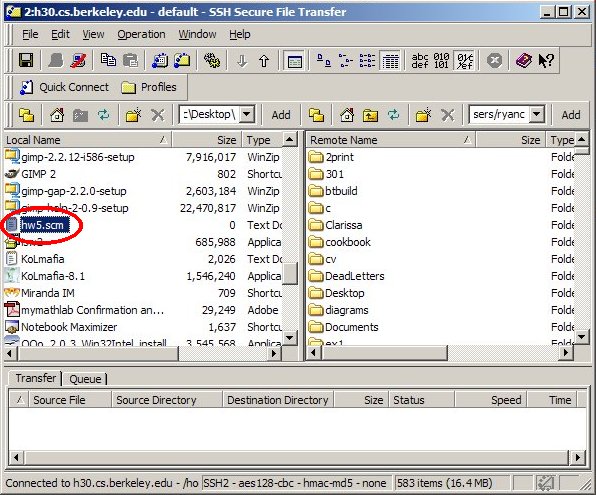
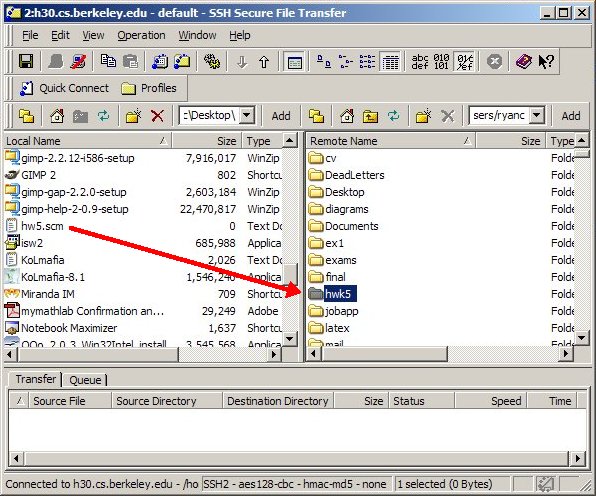
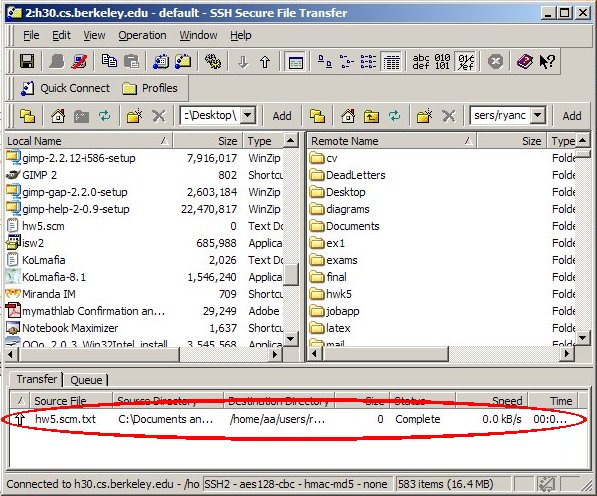
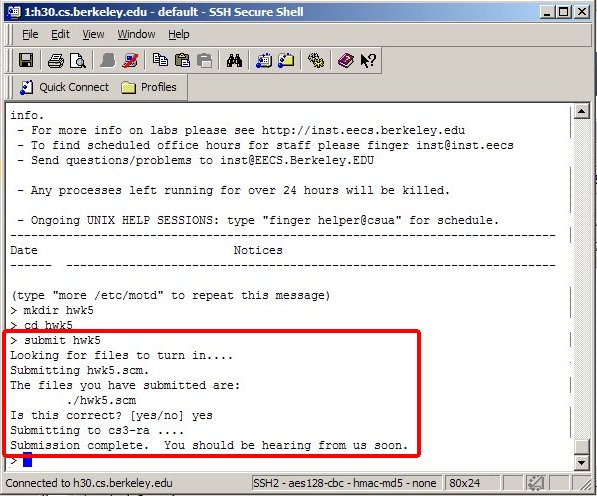
If you just want to move files back and forth without submitting, you can load the Secure File Transfer Client instead. You connect to h30.cs.berkeley.edu in the same way, but it only shows you the window for transferring files.
Also, if you want to download a file from the lab computer to your computer, just drag the file from the right side of the Secure File Transfer Client window to the left side.