Introduction to Remote Testing View
8/29/2004
Remote Testing View is an
eclipse plug-in developed to display the results of the testcases
run on a remote server server. The basic idea is
this, students not only check-in their source code but also the testcases into CVS. Every couple hours, the remote server
will checkout the testcases and run them against both
the student's project and the reference solution. The result will then be
checked in to the students' CVS repository. When the students synchronize with
CVS next time, they will get two data files that contain the results of the testcases. Remote Testing View will look into the tests/
directory and display the results in a view as part of eclipse. The frequency
that the remote testing runs may vary as needed.
Install the plug-in
- Make you sure have Eclipse
3.0 installed
- Download the plugin
- Unzip it to the plugin to the eclipse directory
- There is already a plugins/ directory in the eclipse's
installation path. Make sure edu.berkeley.cs164.plugins.remote_testing_1.0.0
is in there.
- Start Eclipse
Start the plug-in
- Click Windows menu
- Click Show View submenu
- Click Other
- Expand CS164
- Choose Remote Testing
- Click OK.
Read the result
Below is a screen-shot of
the Remote Testing view. This
screen-shot will be used as an example as we walk through different features of
the plug-in.
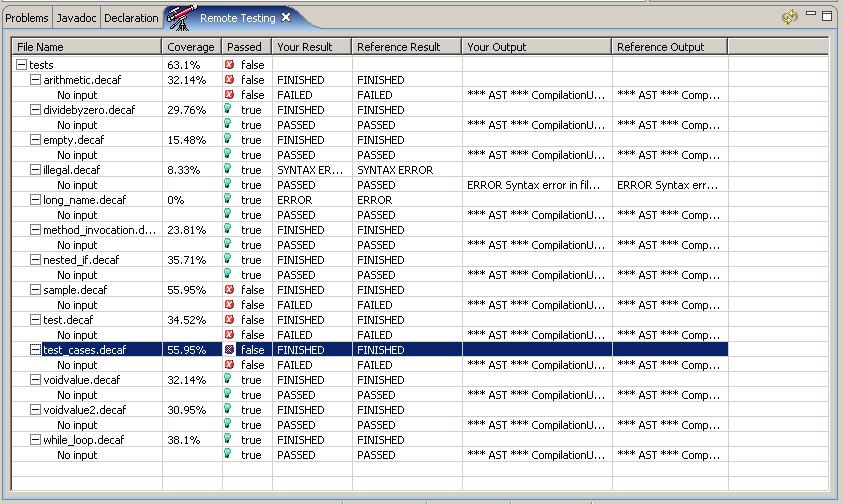
- Description of the
columns
- File Name - the
test case file name
- Coverage -
percentage of branches exercised in the reference solution with the
current testcase
- Passed - represents
whether this test case is considered passed. NOTE: If you suspect that the
results of this column contradict the specification, please notify the GSIs.
- Your Result - a
textual description of the result after running your project
- Reference Result -
a textual description of the result after running the reference solution
- Your Output - the output of your project
- Reference Output -
the output of the reference solution
- Description of the
rows
- There are three
levels in the plugin. They are the top
tests-level, testcase-level and the
input-file-level.
- tests-level displays the overall result of the project.
Notice the Coverage column of
this level is NOT the sum of the coverage of each individual test case.
Since we the coverage measures the percentage of
the branches exercised and some branches may be exercised in more than
one testcase, those branches will only factor
into the coverage percentage once.
- testcase-level displays the result of that particular testcase
file. (e.g. sample.decaf)
- input-file-level is not fully used in PA1 because there is no
input to your decaf program. In PA1, a "No input" entry is
created to indicate the result of running the parent testcase
without an input file. For example, the ¡°No input¡± row under sample.decaf is representing the result of pretty
printing and interpreting sample.decaf without
external input. In PA1, the testcase level and
input level may seem to show the same kind of information, the later PAs will show their difference
- Examples
a.
arithmetic.decaf
i.
This testcase exercised 32.14% of the branches in the reference
solution.
ii.
Both the student
solution and the reference solution FINISHED
execution.
iii.
The "No
Input" row says it failed.
iv.
That is because the
student's output and the reference's output don't match.
b.
dividebyzero.decaf
v.
This testcase exercised 29.76% of the branches in the reference
solution.
vi.
Just as above,
both solutions FINISHED execution.
vii.
Since the
student's output and the reference's output match.
viii.
This testcase is considered passed.
c.
illegal.decaf
ix.
8.33% of the
branches are executed
x.
Both student
solution and the reference solution recognized the decaf program contains SYNTAX ERROR
xi.
This testcase is considered passed
regardless whether the output match or not.
- Buttons
You can right click in the
plug-in to do some manipulation with the view. "Show All Testcase Results" will expand the tree to the level
where all testcase files are shown but not the input
files. This gives you a concise view to see how many of them passed. "Show
All Input Results" will expand the tree to the input files level including
the testcase files. This representation lets you see
the output of both of your project and the reference solution. On the top right
corner of the view, there is a "Refresh" button that you can use to
refresh the view.