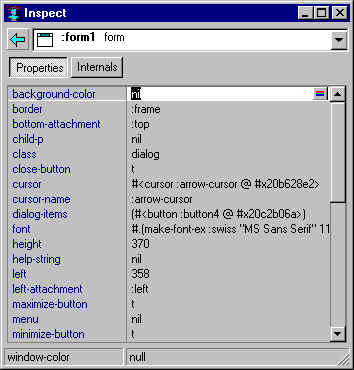
| Allegro CL version 6.2 Unrevised from 6.1 | |||||||||
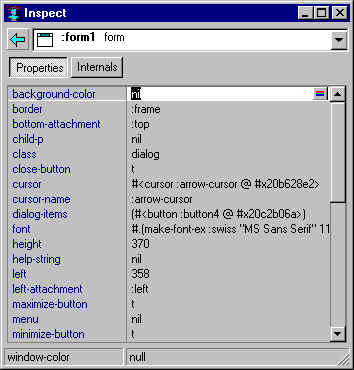
The Inspector window displays information about objects. The same information is displayed (when not in the IDE) using the function inspect and the various inspector top-level commands documented in the inspector.htm.
The illustration shows an Inspector window inspecting a form. We describe the various fields and controls on the Inspector, and the right button menu.
The buttons at the top (in the illustration, Properties and Internals, other objects may have more or different buttons), indicate what pane of the window is visible. In the illustration, the Properties pane is visible and the button looks pressed. Properties are usually changeable aspects of the object while Internals should not normally be modified. Controls have an Events button listing the event functions called when certain mouse events occur over the control.
The pane has names (of properties or event handlers of whatever pane is displayed) listed on the left and the value on the right. You can modify the value by selecting it and typing a new value or clicking on the extended editor button which will display a dialog suitable for the value required (such as a color choice dialog for a color, and the Menu Editor dialog for the menu property, illustrated).
Clicking over the name causes the value to be inspected.
The drop-down list at the top shows a history of the objects that have already been inspected by this inspector. The objects are arranged into a hierarchy, where objects that were inspected by clicking in the left column of the inspector are indented just below the objects from which they were inspected; otherwise more recently inspected objects appear toward the top of the list. Clicking an item in this list re-inspects it.
A pixmap appears at the left of each item in the drop-down history list to make it easier to find objects of various types. By default, widgets are identified with the pixmaps that are used for them in the Component Toolbar, windows display a picture of an empty window, all other first-class objects (instances of standard-object or structure-object) display a solid gray dot, and all remaining objects show a hollow dot. These pixmaps (except for the dots) also appear in the always-visible part of the history widget for the currently inspected object, and appear in the rows of the inspector body when it is inspecting a sequence.
The inspector may be customized to show additional pixmaps for other types of objects by defining pixmap methods.
The button with a left-pointing arrow at the upper left of the inspector re-inspects the previously-inspected object. Clicking this button multiple times will re-inspect successively older objects from the inspector history.
The status bars at the bottom show the type of value accepted (on the left) and information on the value on the right.
Right-clicking in the inspector shows a pop-up menu of additional inspector commands. A child menu of this menu shows further inspector commands that are more easily accomplished in other ways but are shown as a reminder of their keyboard shortcuts. Here are the inspector-specific commands on the main pop-up menu:
The Properties and Events tabs also provide brief documentation on how to access an object programmatically (assuming that properties are defined for the object). The function for reading the value of a property almost always has the same name as the property.
Thus if you notice in the inspector that an object has a property called border, this means that you can read the current value of that property with a form such as
(border my-object)
Likewise, the writer function is almost always the setf of the property name, and the initarg for specifying the property value when creating the object is almost always the corresponding keyword. So
(setf (border my-object) :frame)
would set the border property, and an initarg/value pair such as
:border :frame
would initialize the border when creating the object.
Brief help information is supplied in the main Allegro status bar when a property is selected in the inspector, and for more detailed help (or to make sure that the accessor functions really have the same name) you can invoke the Help | Help On Selected Symbol command (shortcut F1) while the property or event handler of interest is selected in the inspector.
For further information on using properties programmatically, refer to defproperties or define-property.
Copyright (c) 1998-2002, Franz Inc. Oakland, CA., USA. All rights reserved.
Documentation for Allegro CL version 6.2. This page was not revised from the 6.1 page.
Created 2002.2.26.
| Allegro CL version 6.2 Unrevised from 6.1 | |||||||||