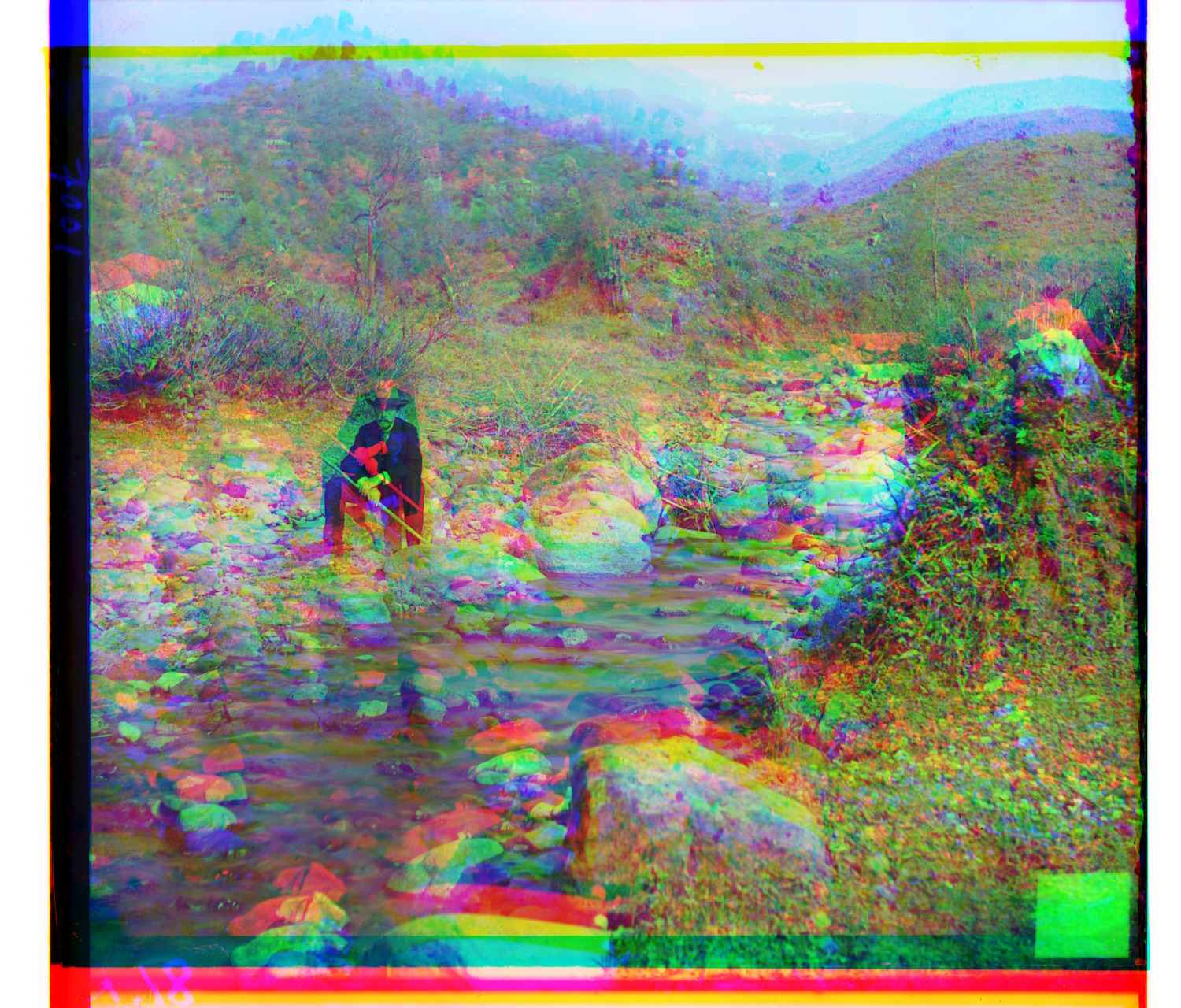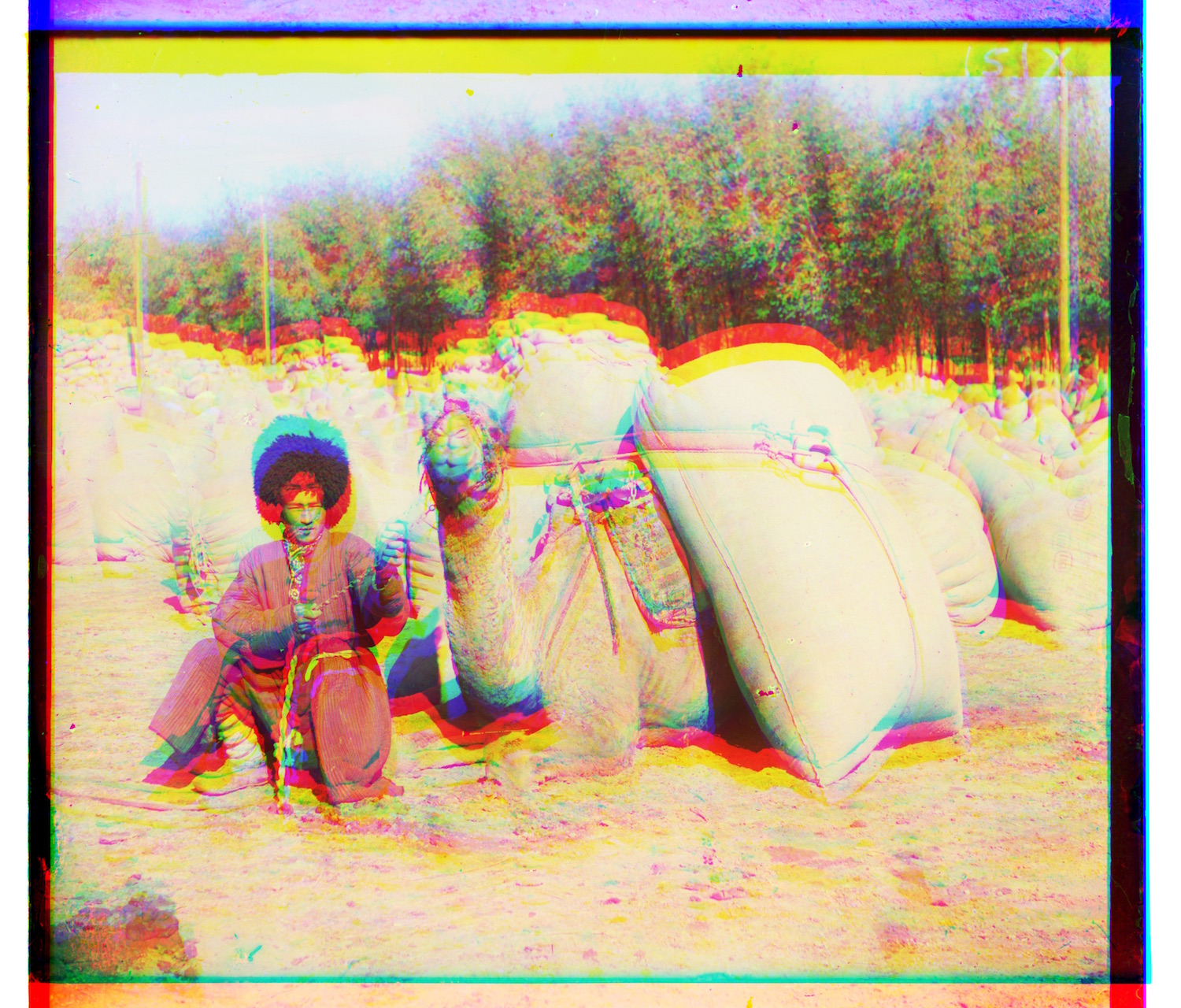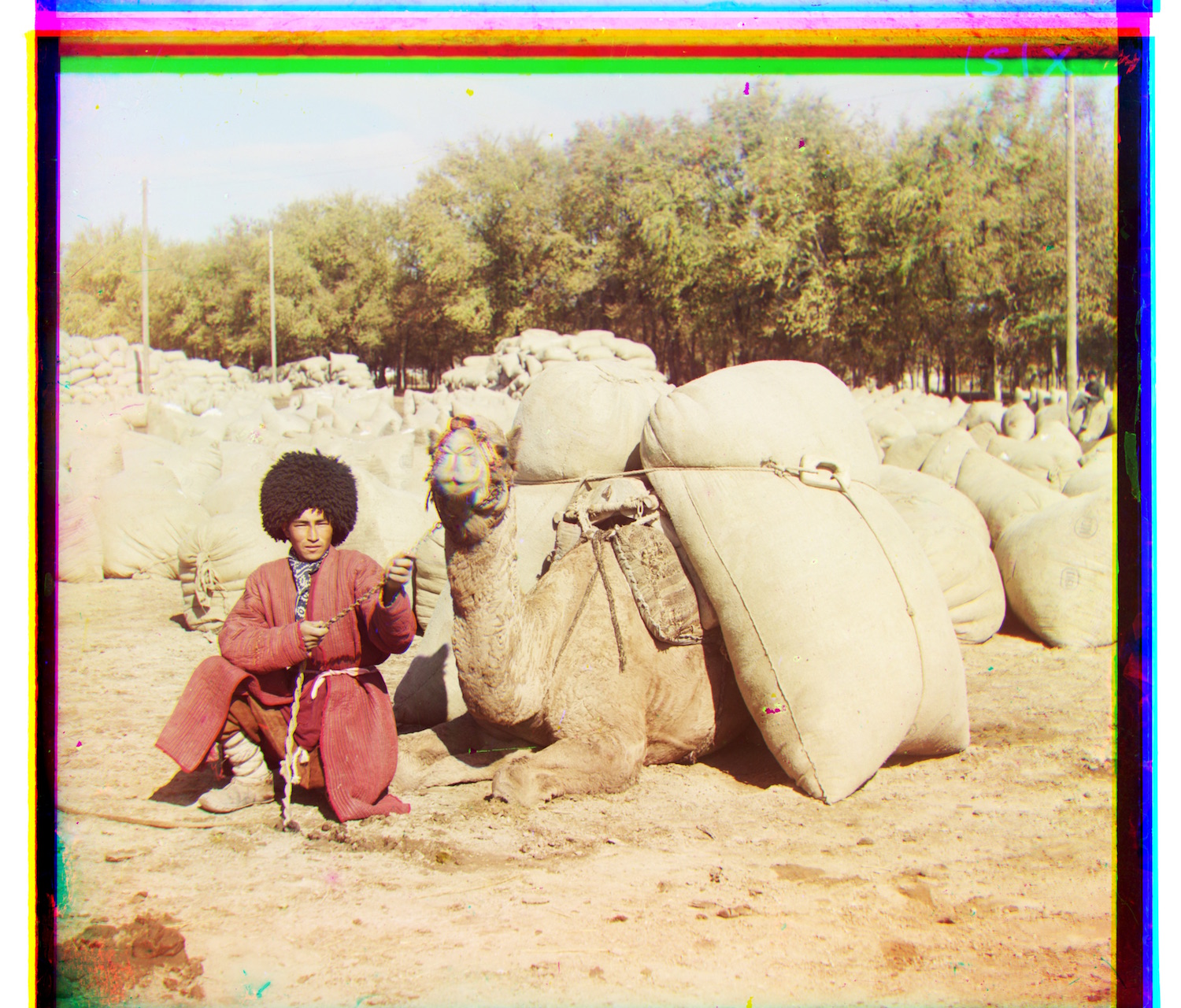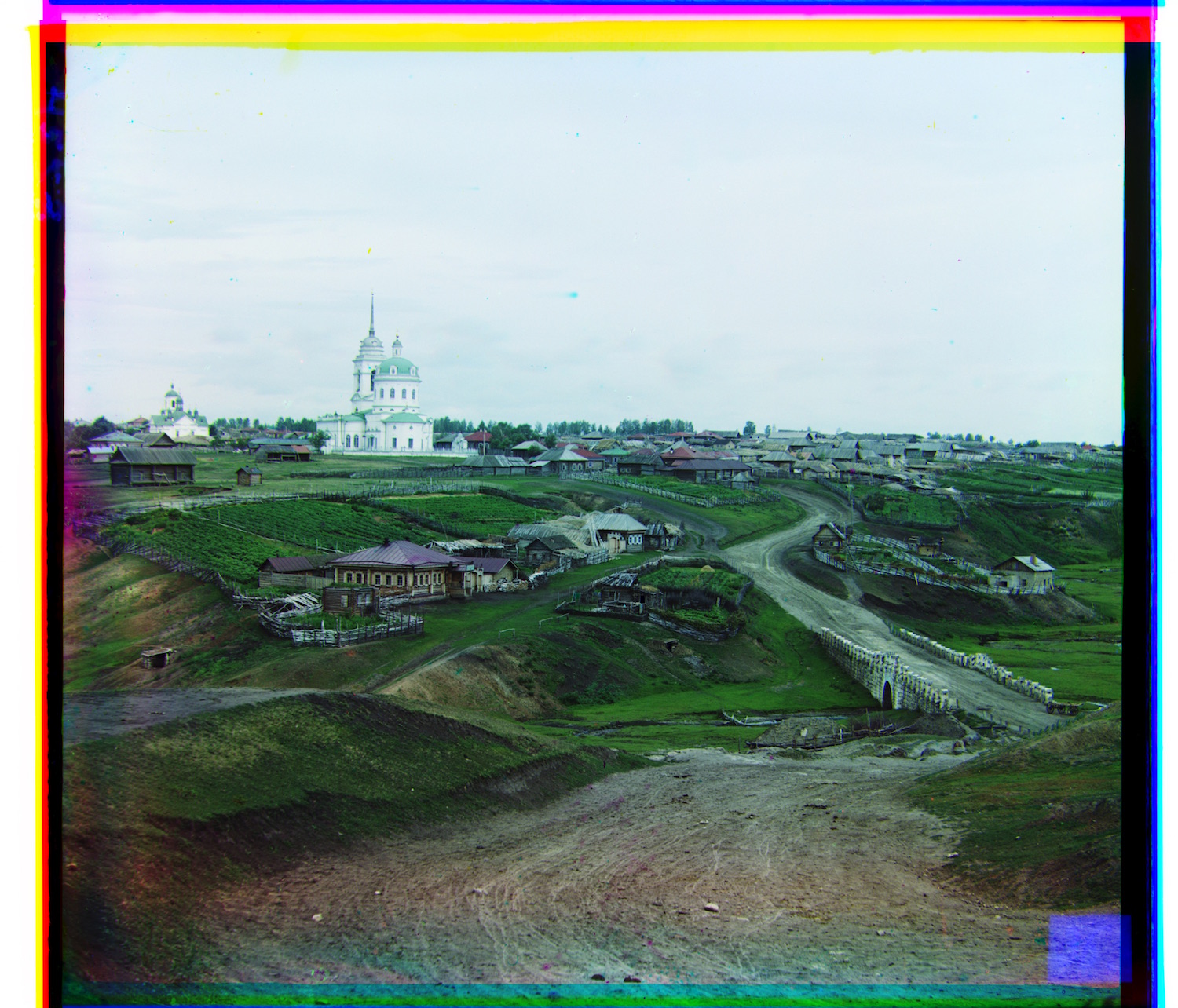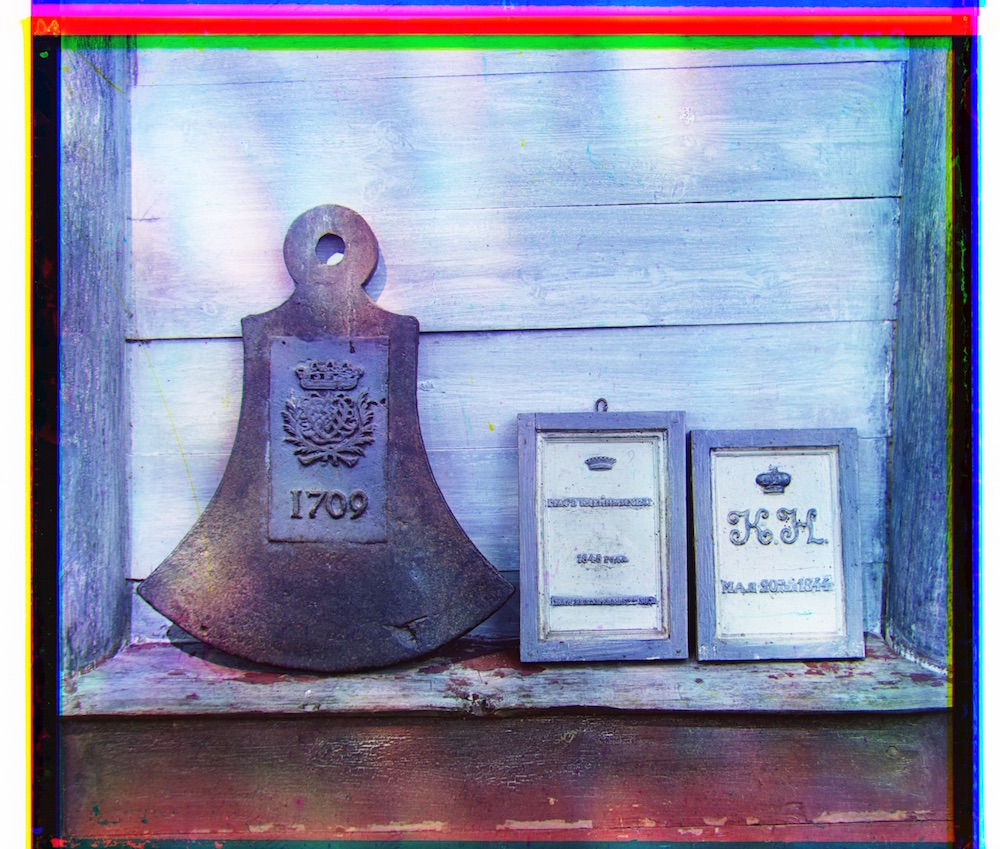Overview
Disclaimer: tif files are very large and not supported by many browsers, so in this website, I've displayed all the tif files as jpgs. The tif files are included in my project.



Demonstration of the purpose of this project. The original glass plates are represented with the grayscale image, and is B,G,R from top to bottom. The images are cropped apart from each other, and stacked, as shown in the middle. Then they are aligned to fit into one color image.