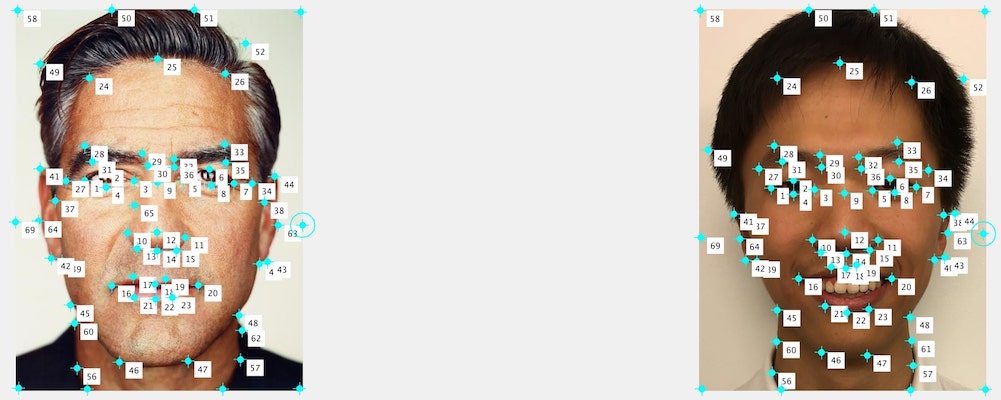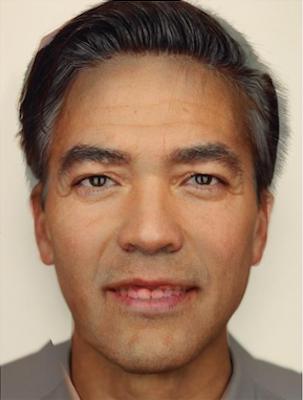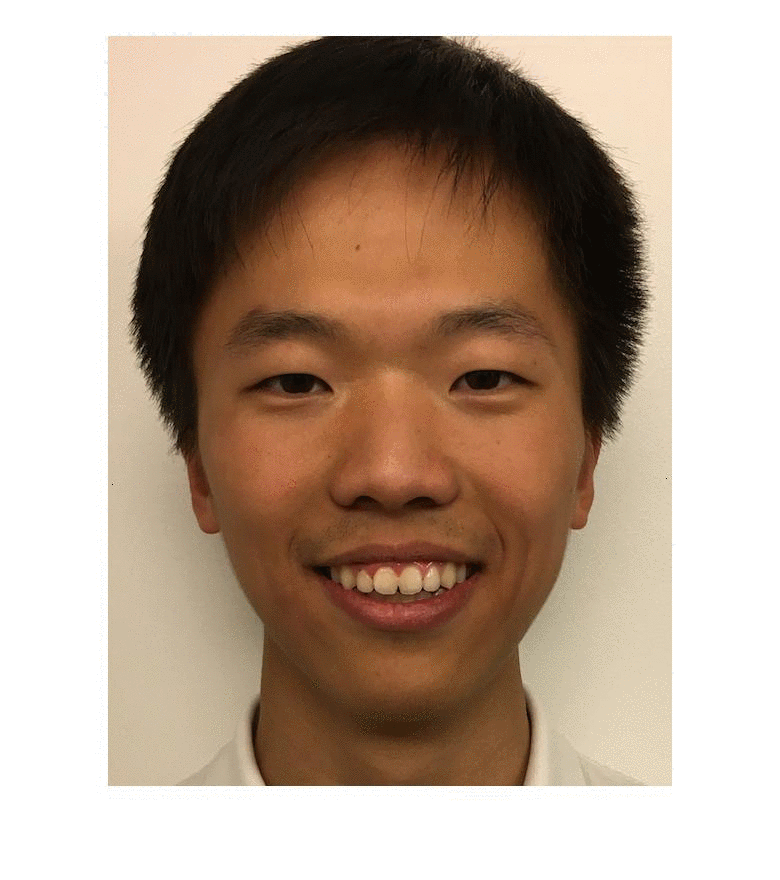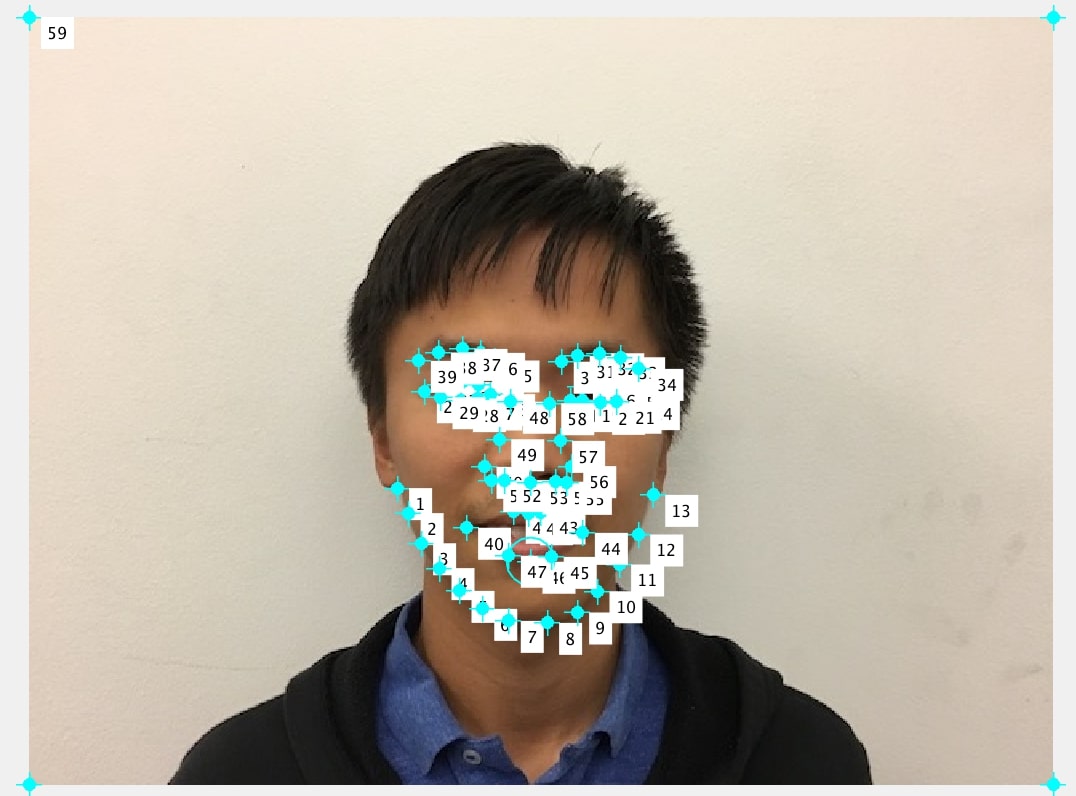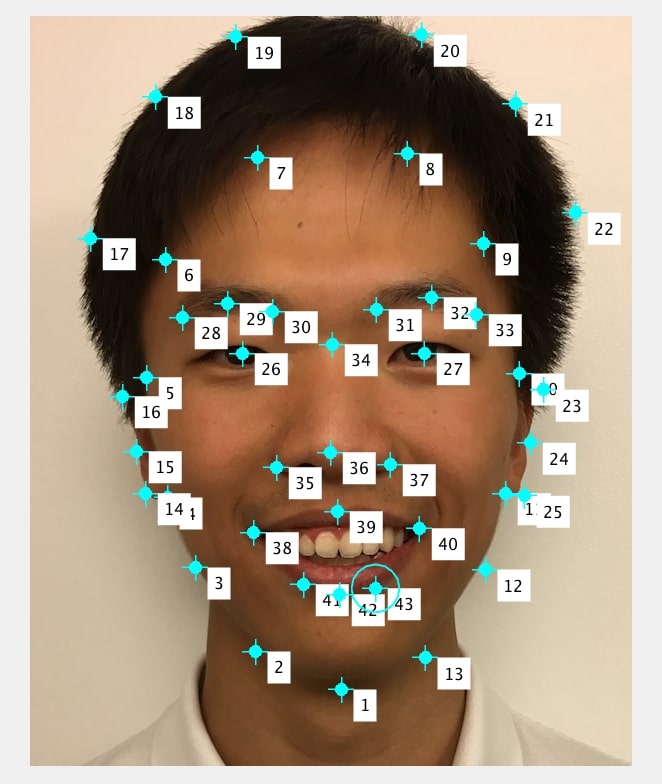Part 2: Computing the "Mid-way Face"
This part, I first implemented the A = computeAffine(tri1_pts,tri2_pts) function, which compute the affine transformation from one triangle to the second, with the geometric method mentioned by Prof. Efros in lecture

Affine transformation: geometric intuition
Then I implemented morphed_im(im1Name, im2Name, im1Pts, im2Pts, TRI, warp_frac, dissolve_frac) function which morph two images based on the corresponding points, triangulation, and warp/cross-dissolve fraction
The "Mid-way Face"

Myself
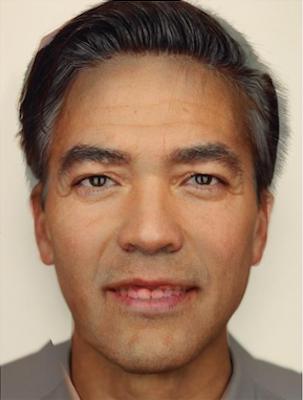
Mid-way face

George Clooney
Part 4: The "Mean face" of a population
I chose the Danes Dataset to do this part of the project. It was a bit difficult to parse the *.asf files to the desired format and label my image consistently with their labeling. I wrote my own helper function read_points(asfname) to parse the asf file and morph_mean(dirname, gender) to perform the actual morphing.
Another difficulty I encountered was that, the parts of image that is not covered by any triangle is morphed very poorly. But after I add the four corners to all the cooresponding points, the issue was resolved.
The Mean face of the Danish Computer Scientists

Mean Face
We can morph some faces in the dataset to the average shape

Original image: 18

18 morphed to shape of mean face

Original image: 35

35 morphed to shape of mean face

Original image: 40

40 morphed to shape of mean face
Here are some examples of my image, when playing around with the Danish Computer Scientists
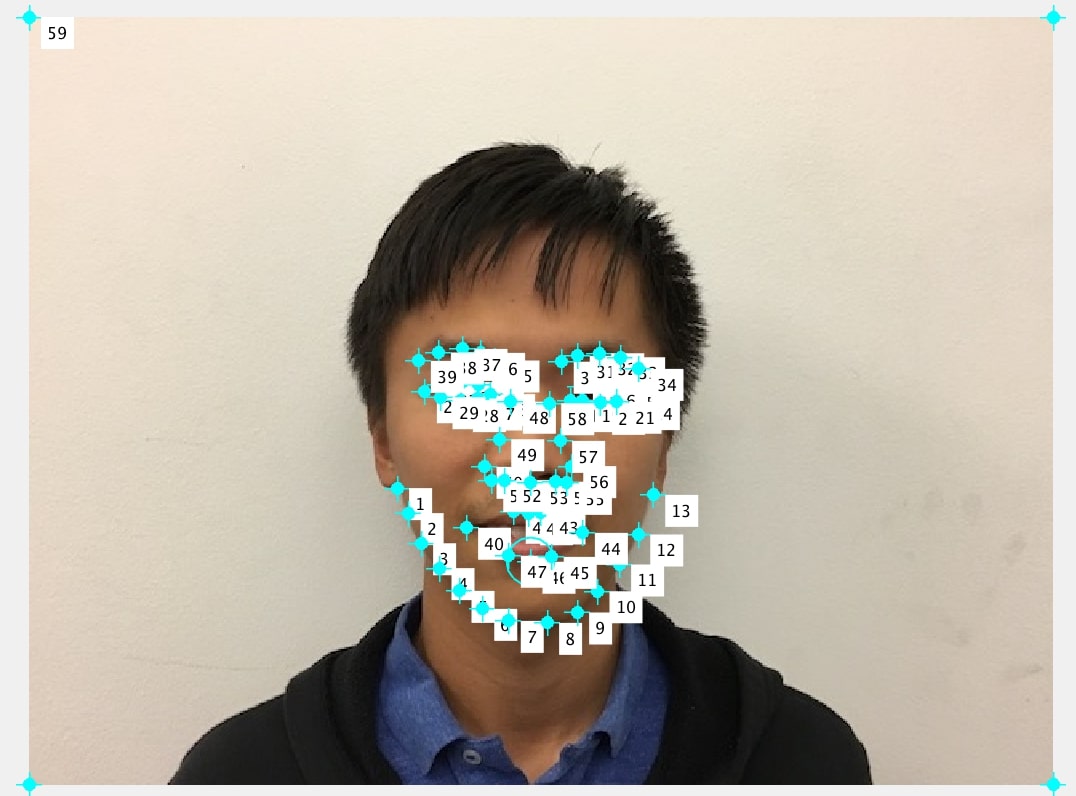
Selecting corresponding points

Original image: myself

My face morphed to the geometry of mean face of the Danes (ohoh)

Mean face of the Danes morphed to geometry of my face (hmm)
Apparently, I am not that Danish at all. lol