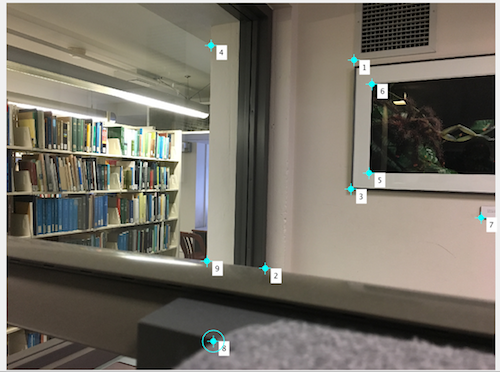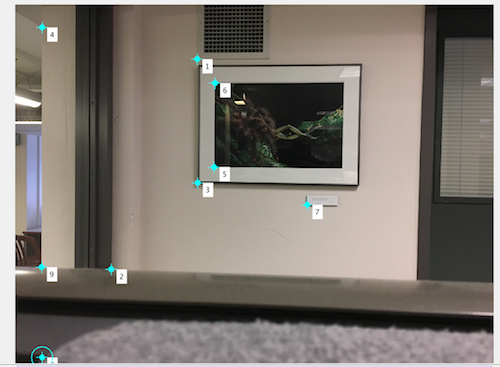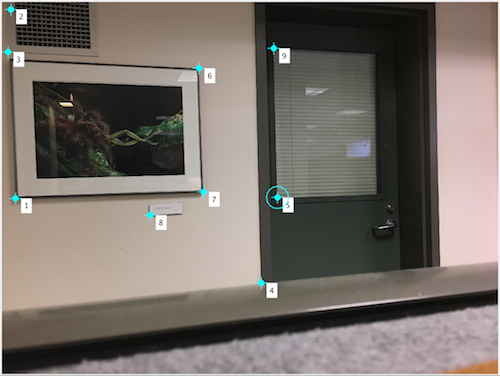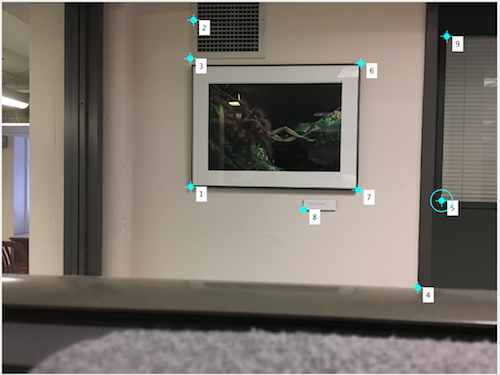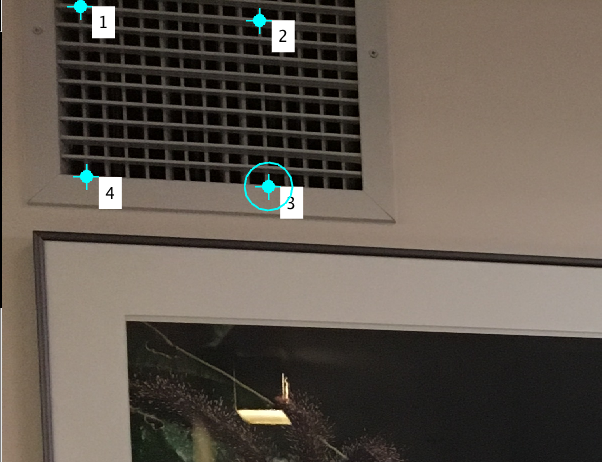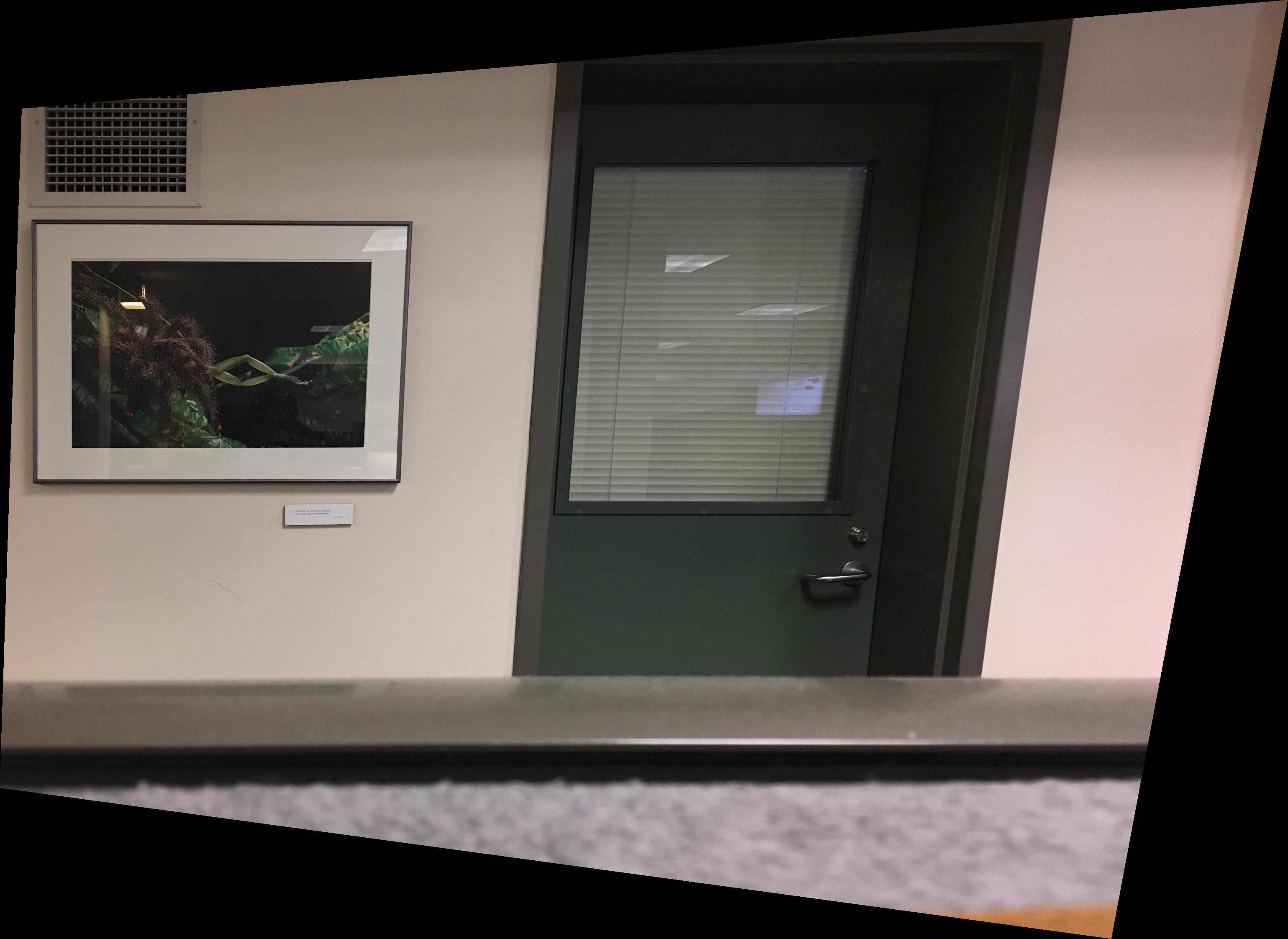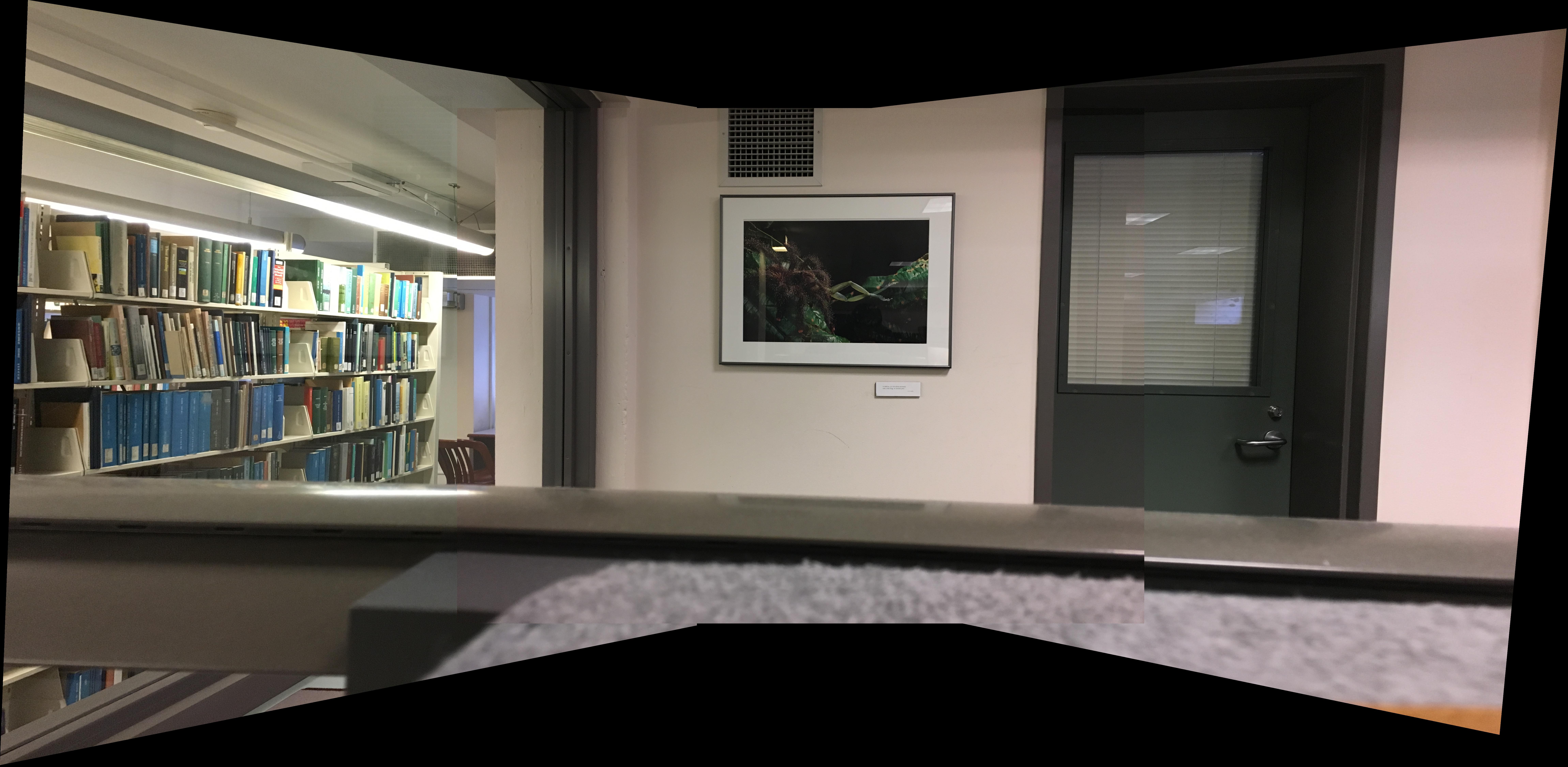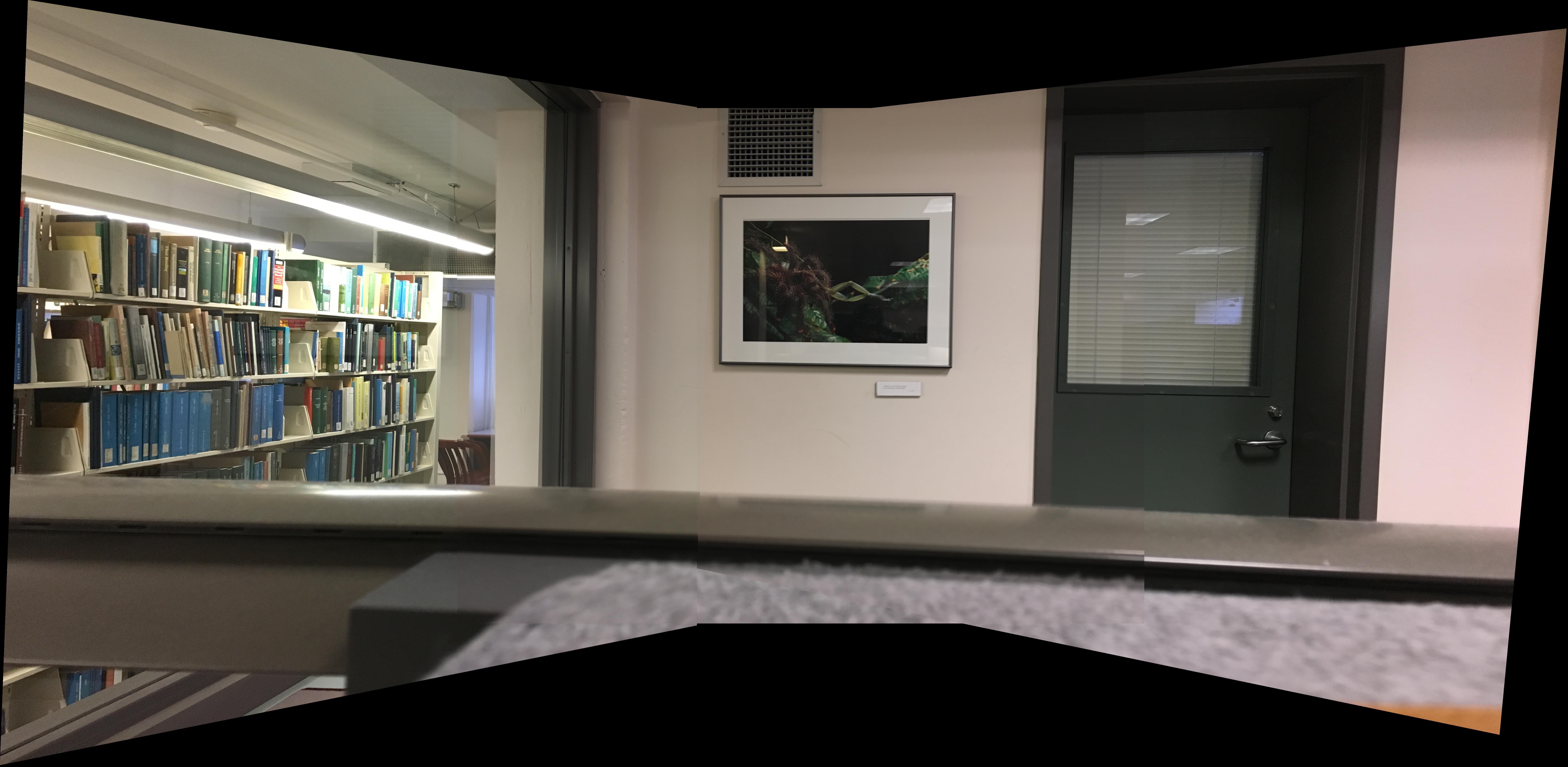First Part of Stitching Photo Mosaics
CS194-26 Image Manipulation and Computational Photography
Part 1: Shoot the Pictures
Part 2: Recover Homographies
Part 3: Warp the Images
Part 4: Image Rectification
Part 5: Blend the images into a mosaic
Part 6: Tell us what you've learned
Bells and Whistles: TBA