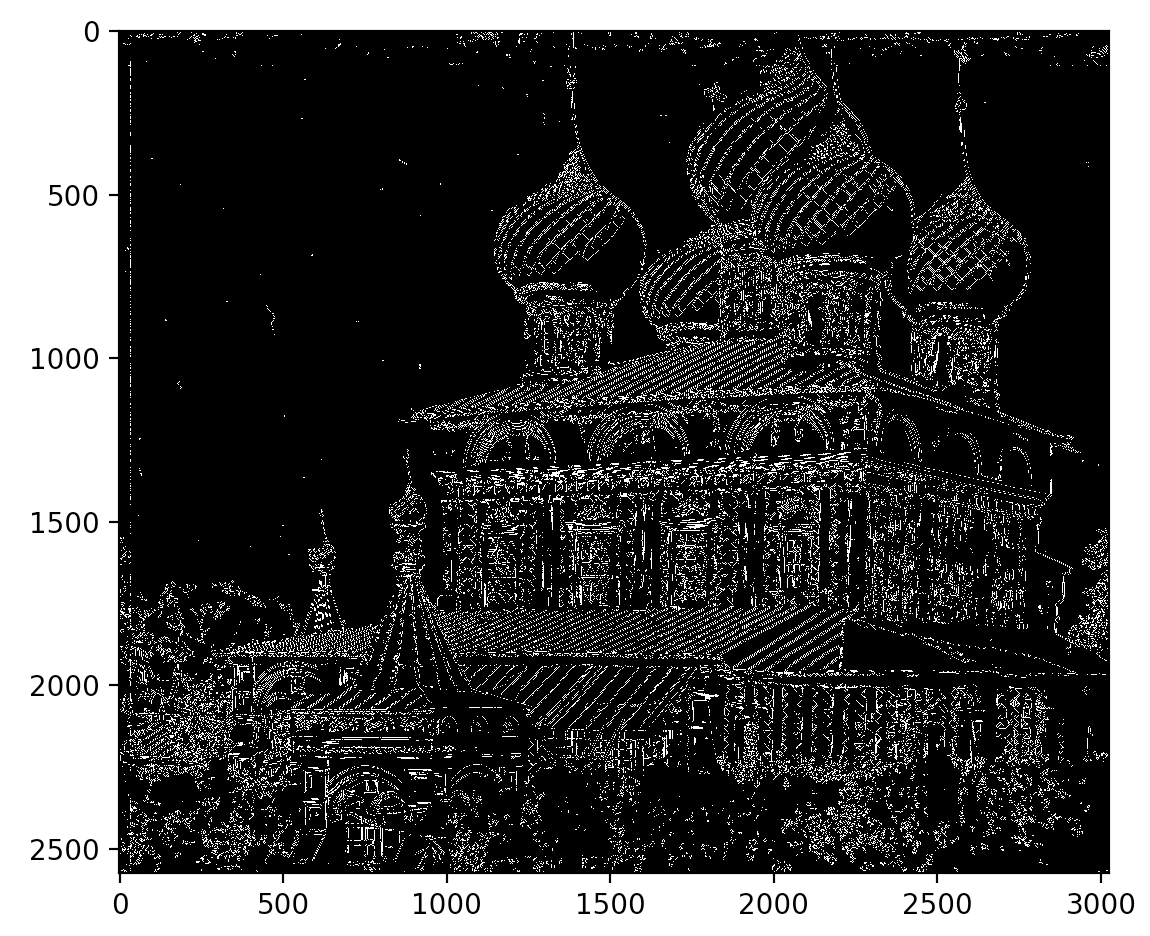Exhaustive Search
In exhaustive search, I searched over a grid of x and y displacements ranging from -15 to 15 pixels. For each displacement, I calculated the SSD between the displaced channel and the base channel. I selected the final displacement as the one that results in the lowest SSD metric.

Cathedral
Blue: Base, Green: (5, 2), Red: (12, 3)

Monastery
Blue: Base, Green: (-3, 2), Red: (3, 2)