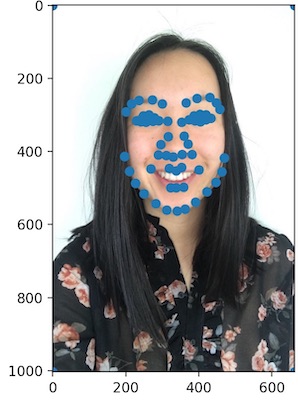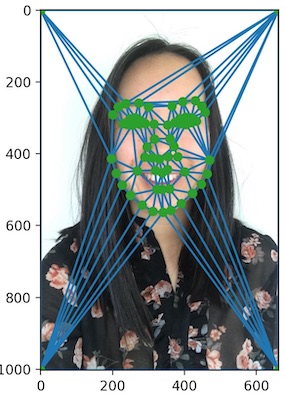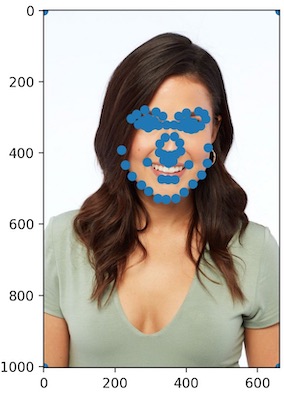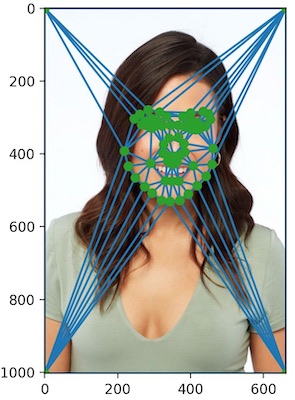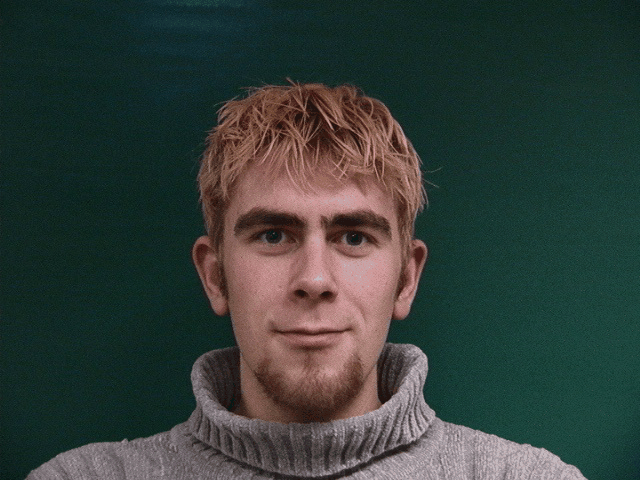Midway Face
Computation Steps
1) Compute the average shape by averaging the two point sets from the two images. For the midway face, we just use (first_image_points + second_image_points) / 2.
2) Warp each face into the average shape by using affine transformations. For each triangle generated by Delaunay, we calculate the affine transformation matrix between the average point set and each of the two original image point sets.
3) Average the colors together to colorize the midpoint face. Since we are warping the trinagles to the midway image, which has not been colorized and
is only currently a set of points, we need to average the colors of the two original images to determine the color of each pixel in the mid-way face.
For this midway face, I used inverse warping of all pixels in each triangle (obtained with the polygon function) and interpolated using RectBivariateSpline.
The midway image had a cross dissolve fraction and warp fraction of 0.5.
| Original image of me |
Midway image |
Original image of Katie |

|

|

|
Morph Sequence
Completing the full morph sequence followed a similar method to the midway point set computation. The major difference was that instead of
taking 50% of the first image point set values for the average shape/color, we take a different amount for each step of the morph sequence.
Computation Steps
1) Warp the two images to a shape based on a parameter warp_frac. I used a range of [0,1] with 0.1 increments. This warp fraction determines the weight of the image points
of the two image point sets when computing the average shape.
2) Cross dissolve using a parameter dissolve_frac. I used a range of [0,1] with 0.1 increments for this frac. This dissolve fraction determines the weight of the image points
of the two image point sets when computing the colors in the morphed image result.
By combining all these different images into a gif, we can see a smooth morph sequence between two images.

Below are some of the intermediate results.
| Warp & Dissolve = 0.2 |
Warp & Dissolve = 0.4 |
Warp & Dissolve = 0.6 |
Warp & Dissolve = 0.8 |

|

|

|

|
Caricatures
Caricatures can be created by extrapolating from the mean face. Specifically, you can apply the equation:
caricature image shape = population mean face shape + alpha * (your image shape - population mean face shape) where alpha should be either negative or greater
than one to generate a true extrapolation.
Using the smiling Danes male population mean generated above, I created a caricature of my face.
| Alpha = -0.5 |
Alpha = 1.5 |

|

|