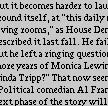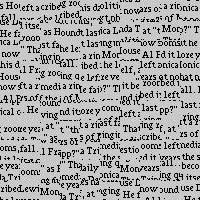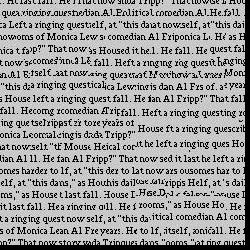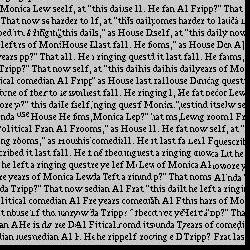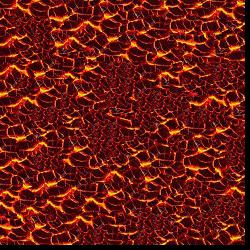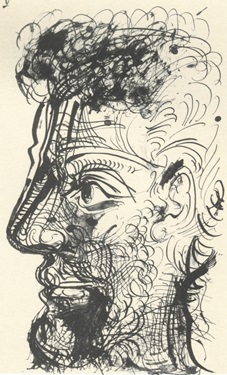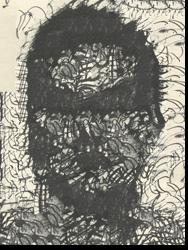Overview
In this project, I created visual effects that can be done with a light field camera through simple operations of light field data. I implemented depth refocusing by shifting the pictures by a specific amount, and I implemented aperture adjustment by using a subset of the total pictures.
Depth Refocusing
To do depth refocusing, we shift the images based on their distance from the center image. Since there are 17x17 images, the center image is the one at (8, 8). For all of the images (x, y), we shift them based on the equation C*((x, y) - (8, 8)). We subtract their positions from each other, which we get from the image name. We then multiply it by a constant to see how much we shift. The more we shift, the clearer the objects at the front will be because their distance changes the most from camera to camera. Because the objects in the back do not vary in position as much from camera to camera, they will be more blurry as we shift images more since they will be more misaligned. Currently the image is focused on far away images, so by increasing C, we move the focus to the front.
The following image is the chess board when just averaging all of the pictures.

|
The following images are the chess board with different C values.

|

|

|

|
Here is the gif of the depth refocusing from C = 0 to 0.5.

|
Aperture Adjustment
To do aperture adjustment, I first used the depth refocusing to shift the image's focus to the center of the image. To change the aperture, we just take a subset of the images. I checked that the distance from center was less than a certain distance. So for an sub-image at (u,v), I checked if the L2 distance was less than R for a specific radius ((x - 8)^2 + (y - 8)^2 < R^2). This is how I get a subset of images around the center.
The gif below shows the aperture adjustment.

|
Bells & Whistles: Interactive Refocusing
To do interactive refocusing, I combined the exhaustive search from project 1 and the calcualtion for the C value in this project. I first clicked on a specific spot on the picture to focus. To do this, I needed a patch around this point to be in focus. Therefore, I used a 60x60 pixel patch around this point and compared the (0, 0) subaperture picture with the center subaperture picture at (8, 8). I shifted the (0, 0) subaperture picture with exhaustive search to find where the patch around the chosen point has the smallest SSD. This is how much the picture needed to be shifted in terms of (s, t). I did exhaustive search from -20 to 20 pixels on both the vertical and horiztonal direction to find the best shift. We then can recalculate C with the equation C = s/(x - u), where s is the shift in the vertical direction, u is the vertical position of the (0, 0) image and x is the vertical position of the center image. We can also find it using C = t/(y - v), where t, u, and y are the same values in the horiztonal direction. However, these two values may not be the same due to rounding error, so to calulate the final value of C, I take the average of the two values: C = (s/(x - u) + t/(y - u))/2.
After finding the C value, we can now recreate the refocused image using the process found in depth refocusing section. Below are some examples with a chosing point (blue point) and the refocused image.
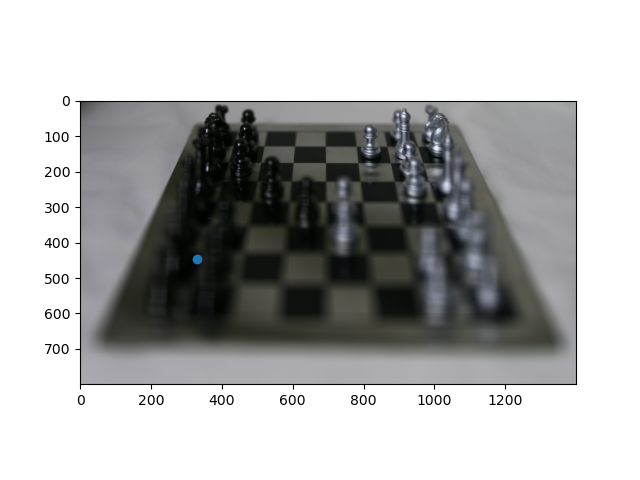
|
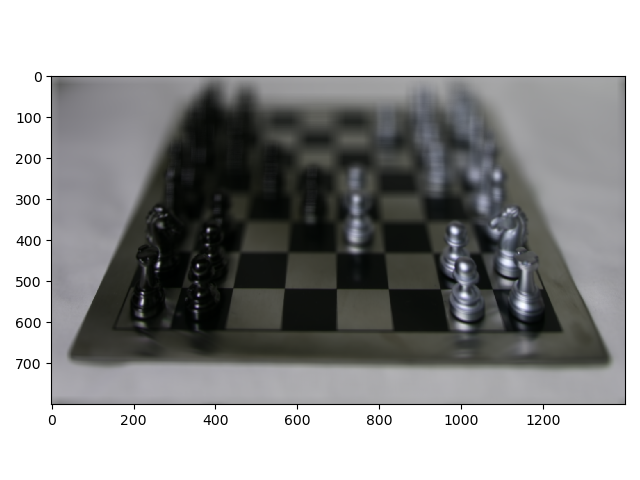
|
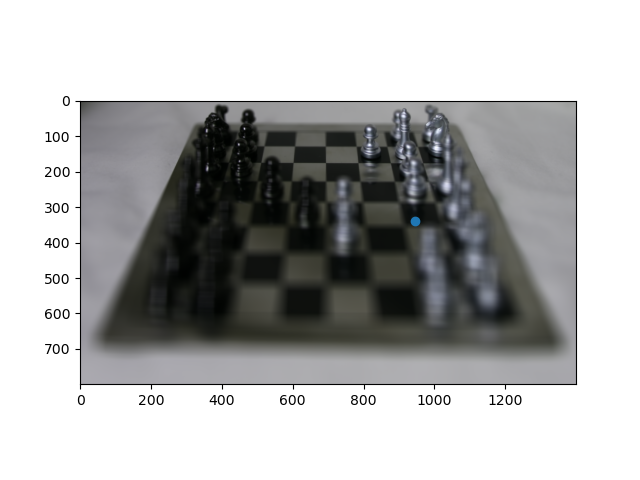
|
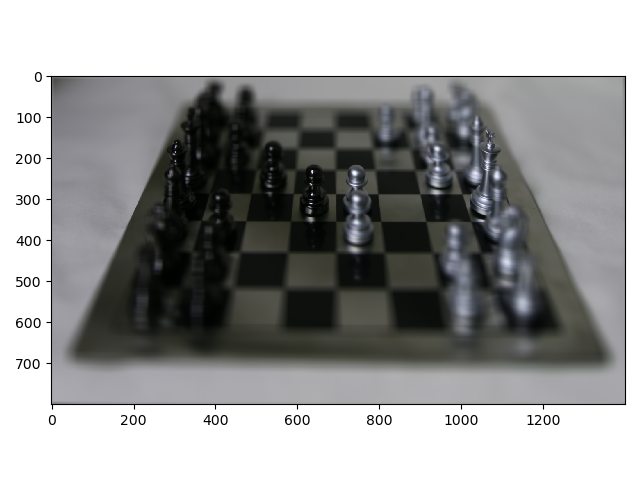
|
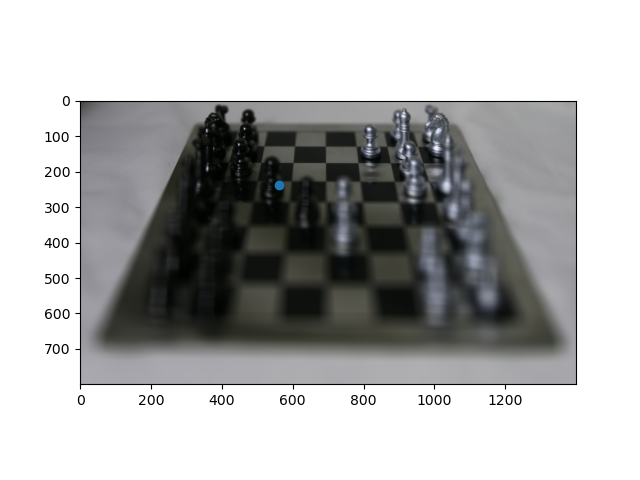
|
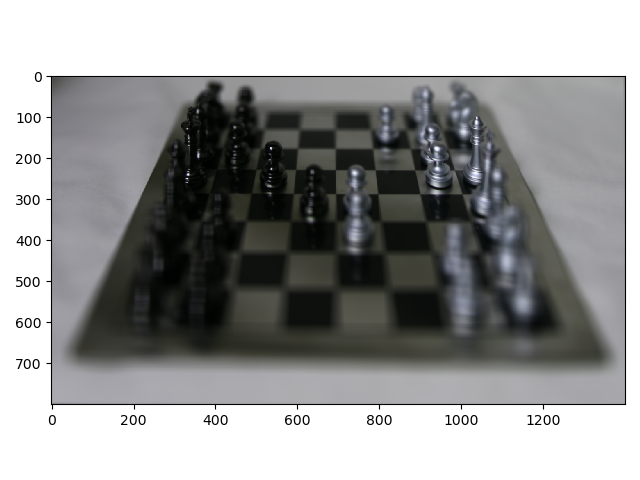
|
Summary
I found it really interesting how adding less of the images was able to change the aperture, and how just having these different images with their respective distances, we were able to make these different effects.