Lab 13: SQL
Due by 11:59pm on Friday, August 7.
Starter Files
Download lab13.zip. Inside the archive, you will find starter files for the questions in this lab, along with a copy of the Ok autograder.
Submission
By the end of this lab, you should have submitted the lab with
python3 ok --submit. You may submit more than once before the
deadline; only the final submission will be graded.
Check that you have successfully submitted your code on
okpy.org.
Topics
Consult this section if you need a refresher on the material for this lab, or if you're having trouble running SQL or SQLite on your computer. It's okay to skip directly to the questions and refer back here should you get stuck.
SQL Basics
Creating Tables
You can create SQL tables either from scratch or from existing tables.
The following statement creates a table by specifying column names and values
without referencing another table. Each SELECT clause specifies the values
for one row, and UNION is used to join rows together. The AS clauses give a
name to each column; it need not be repeated in subsequent rows after the
first.
CREATE TABLE [table_name] AS
SELECT [val1] AS [column1], [val2] AS [column2], ... UNION
SELECT [val3] , [val4] , ... UNION
SELECT [val5] , [val6] , ...;Let's say we want to make the following table called big_game which records
the scores for the Big Game each year. This table has three columns:
berkeley, stanford, and year.
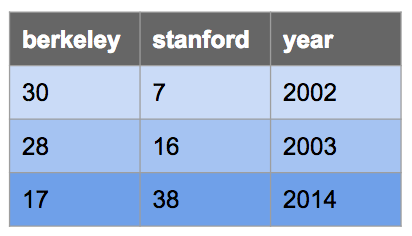
We could do so with the following CREATE TABLE statement:
CREATE TABLE big_game AS
SELECT 30 AS berkeley, 7 AS stanford, 2002 AS year UNION
SELECT 28, 16, 2003 UNION
SELECT 17, 38, 2014;Selecting From Tables
More commonly, we will create new tables by selecting specific columns that we
want from existing tables by using a SELECT statement as follows:
SELECT [columns] FROM [tables] WHERE [condition] ORDER BY [columns] LIMIT [limit];Let's break down this statement:
SELECT [columns]tells SQL that we want to include the given columns in our output table;[columns]is a comma-separated list of column names, and*can be used to select all columnsFROM [table]tells SQL that the columns we want to select are from the given table; see the joins section to see how to select from multiple tablesWHERE [condition]filters the output table by only including rows whose values satisfy the given[condition], a boolean expressionORDER BY [columns]orders the rows in the output table by the given comma-separated list of columnsLIMIT [limit]limits the number of rows in the output table by the integer[limit]
Note: We capitalize SQL keywords purely because of style convention. It makes queries much easier to read, though they will still work if you don't capitalize keywords.
Here are some examples:
Select all of Berkeley's scores from the big_game table, but only include
scores from years past 2002:
sqlite> SELECT berkeley FROM big_game WHERE year > 2002;
28
17Select the scores for both schools in years that Berkeley won:
sqlite> SELECT berkeley, stanford FROM big_game WHERE berkeley > stanford;
30|7
28|16Select the years that Stanford scored more than 15 points:
sqlite> SELECT year FROM big_game WHERE stanford > 15;
2003
2014SQL operators
Expressions in the SELECT, WHERE, and ORDER BY clauses can contain
one or more of the following operators:
- comparison operators:
=,>,<,<=,>=,<>or!=("not equal") - boolean operators:
AND,OR - arithmetic operators:
+,-,*,/ - concatenation operator:
||
Here are some examples:
Output the ratio of Berkeley's score to Stanford's score each year:
sqlite> select berkeley * 1.0 / stanford from big_game;
0.447368421052632
1.75
4.28571428571429Output the sum of scores in years where both teams scored over 10 points:
sqlite> select berkeley + stanford from big_game where berkeley > 10 and stanford > 10;
55
44Output a table with a single column and single row containing the value "hello world":
sqlite> SELECT "hello" || " " || "world";
hello worldJoins
To select data from multiple tables, we can use joins. There are many types
of joins, but the only one we'll worry about is the inner join. To perform
an inner join on two on more tables, simply list them all out in the FROM
clause of a SELECT statement:
SELECT [columns] FROM [table1], [table2], ... WHERE [condition] ORDER BY [columns] LIMIT [limit];We can select from multiple different tables or from the same table multiple times.
Let's say we have the following table that contains the names head football coaches at Cal since 2002:
CREATE TABLE coaches AS
SELECT "Jeff Tedford" AS name, 2002 as start, 2012 as end UNION
SELECT "Sonny Dykes" , 2013 , 2016 UNION
SELECT "Justin Wilcox" , 2017 , null;When we join two or more tables, the default output is a cartesian product. For
example, if we joined big_game with coaches, we'd get the following:
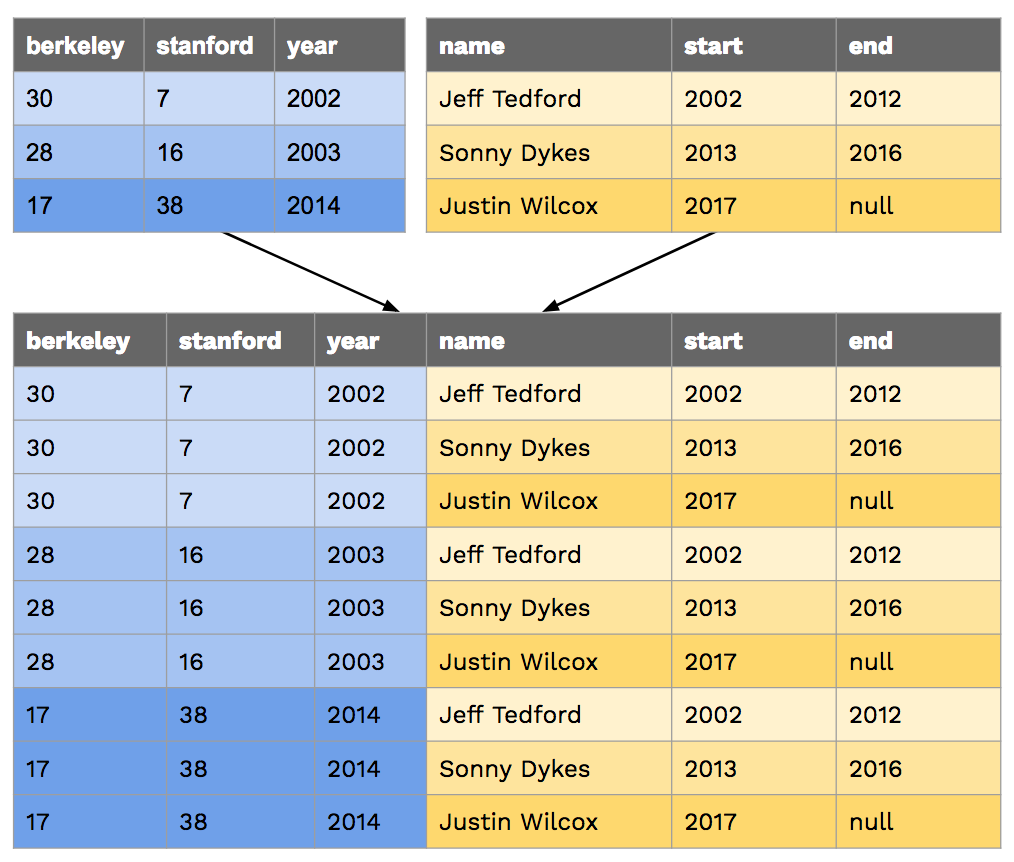
If we want to match up each game with the coach that season, we'd have to
compare columns from the two tables in the WHERE clause:
sqlite> SELECT * FROM big_game, coaches WHERE year >= start AND year <= end;
17|38|2014|Sonny Dykes|2013|2016
28|16|2003|Jeff Tedford|2002|2012
30|7|2002|Jeff Tedford|2002|2012The following query outputs the coach and year for each Big Game win recorded
in big_game:
sqlite> SELECT name, year FROM big_game, coaches
...> WHERE berkeley > stanford AND year >= start AND year <= end;
Jeff Tedford|2003
Jeff Tedford|2002In the queries above, none of the column names are ambiguous. For example, it
is clear that the name column comes from the coaches table because there
isn't a column in the big_game table with that name. However, if a column
name exists in more than one of the tables being joined, or if we join a table
with itself, we must disambiguate the column names using aliases.
For examples, let's find out what the score difference is for each team between
a game in big_game and any previous games. Since each row in this table represents
one game, in order to compare two games we must join big_game with itself:
sqlite> SELECT b.Berkeley - a.Berkeley, b.Stanford - a.Stanford, a.Year, b.Year
...> FROM big_game AS a, big_game AS b WHERE a.Year < b.Year;
-11|22|2003|2014
-13|21|2002|2014
-2|9|2002|2003In the query above, we give the alias a to the first big_game table and the
alias b to the second big_game table. We can then reference columns from
each table using dot notation with the aliases, e.g. a.Berkeley,
a.Stanford, and a.Year to select from the first table.
Troubleshooting
Python already comes with a built-in SQLite database engine to process SQL. However, it doesn't come with a "shell" to let you interact with it from the terminal. Because of this, until now, you have been using a simplified SQLite shell written by us. However, you may find the shell is old, buggy, or lacking in features. In that case, you may want to download and use the official SQLite executable.
If running python3 sqlite_shell.py didn't work, you can download a precompiled sqlite directly by following the following instructions and then use sqlite3 and ./sqlite3 instead of python3 sqlite_shell.py based on which is specified for your platform.
However, before proceeding, please remove (or rename) any SQLite executables
(sqlite3, sqlite_shell.py, and the like)
from the current folder, or they may conflict with the official one you download below.
Similarly, if you wish to switch back later,
please remove or rename the one you downloaded and restore the files you removed.
Windows
- Visit the download page linked above and navigate to the section Precompiled Binaries for Windows. Click on the link sqlite-tools-win32-x86-*.zip to download the binary.
- Unzip the file. There should be a
sqlite3.exefile in the directory after extraction. Navigate to the folder containing the
sqlite3.exefile and check that the version is at least 3.8.3:$ cd path/to/sqlite $ ./sqlite3 --version 3.12.1 2016-04-08 15:09:49 fe7d3b75fe1bde41511b323925af8ae1b910bc4d
macOS Yosemite (10.10) or newer
SQLite comes pre-installed. Check that you have a version that's greater than 3.8.3:
$ sqlite3
SQLite version 3.8.10.2Mac OS X Mavericks (10.9) or older
SQLite comes pre-installed, but it is the wrong version.
- Visit the download page linked above and navigate to the section Precompiled Binaries for Mac OS X (x86). Click on the link sqlite-tools-osx-x86-*.zip to download the binary.
- Unzip the file. There should be a
sqlite3file in the directory after extraction. Navigate to the folder containing the
sqlite3file and check that the version is at least 3.8.3:$ cd path/to/sqlite $ ./sqlite3 --version 3.12.1 2016-04-08 15:09:49 fe7d3b75fe1bde41511b323925af8ae1b910bc4d
Ubuntu
The easiest way to use SQLite on Ubuntu is to install it straight from the native repositories (the version will be slightly behind the most recent release):
$ sudo apt install sqlite3
$ sqlite3 --version
3.8.6 2014-08-15 11:46:33 9491ba7d738528f168657adb43a198238abde19eUsage
First, check that a file named sqlite_shell.py exists alongside the assignment files.
If you don't see it, or if you encounter problems with it, scroll down to the Troubleshooting
section to see how to download an official precompiled SQLite binary before proceeding.
You can start an interactive SQLite session in your Terminal or Git Bash with the following command:
python3 sqlite_shell.pyWhile the interpreter is running, you can type .help to see some of the
commands you can run.
To exit out of the SQLite interpreter, type .exit or .quit or press
Ctrl-C. Remember that if you see ...> after pressing enter, you probably
forgot a ;.
You can also run all the statements in a .sql file by doing the following:
Runs your code and then exits SQLite immediately afterwards.
python3 sqlite_shell.py < lab13.sqlRuns your code and then opens an interactive SQLite session, which is similar to running Python code with the interactive
-iflag.python3 sqlite_shell.py --init lab13.sql
The Survey Data!
On Tuesday, we asked you and your fellow students to complete a brief online survey through Google Forms, which involved relatively random but fun questions. In this lab, we will interact with the results of the survey by using SQL queries to see if we can find interesting things in the data.
First, take a look at data.sql and examine the table defined in it. Note
its structure. You will be working with:
students: The main results of the survey. Each column represents a different question from the survey, except for the first column, which is the time of when the result was submitted. This time is a unique identifier for each of the rows in the table.Column Name Question timeThe unique timestamp that identifies the submission numberWhat's your favorite number between 1 and 100? colorWhat is your favorite color? sevenChoose the number 7 below.
Options:- 7
- Choose this option instead
- seven
- the number 7 below.
- I find this question condescending
songIf you could listen to only one of these songs for the rest of your life, which would it be?
Options:- "Never Be Like You" by Flume
- "Truth Hurts" by Lizzo
- "Clair de Lune" by Claude Debussy
- "Rock and Roll all Nite" by Kiss
- "Dancing Queen" by ABBA
- "So What" by Miles Davis
- "Down With The Sickness" by Disturbed
- "Seasons of Love" from Rent
- "Formation" by Beyonce
datePick a day of the year! petIf you could have any animal in the world as a pet, what would it be? instructorChoose your favorite photo of John DeNero (Options shown under Question 3) smallestTry to guess the smallest unique positive INTEGER that anyone will put! numbers: The results from the survey in which students could select more than one option from the numbers listed, which ranged from 0 to 10 and included 2018, 9000, and 9001. Each row has a time (which is again a unique identifier) and has the value'True'if the student selected the column or'False'if the student did not. The column names in this table are the following strings, referring to each possible number:'0','1','2','4','5','6','7','8','9','10','2018','9000','9001'.
Since the survey was anonymous, we used the timestamp that a survey was
submitted as a unique identifier. A time in students matches up with a time
in numbers. For example, a row in students whose time value is
"2019/08/06 4:19:18 PM CDT" matches up with the row in numbers whose time
value is "2019/08/06 4:19:18 PM CDT". These entries come from the same Google form
submission and thus belong to the same student.
Note: If you are looking for your personal response within the data, you may have noticed that some of your answers are slightly different from what you had inputted. In order to make SQLite accept our data, and to optimize for as many matches as possible during our joins, we did the following things to clean up the data:
colorandpet: We converted all the strings to be completely lowercase.- For some of the more "free-spirited" responses, we escaped the special characters so that they could be properly parsed.
You will write all of your solutions in the starter file lab13.sql provided. As with other
labs, you can test your solutions with OK. In addition, you can use either of
the following commands:
python3 sqlite_shell.py < lab13.sql
python3 sqlite_shell.py --init lab13.sqlQuestions
Q1: What Would SQL print?
Note: there is no submission for this question
First, load the tables into sqlite3.
$ python3 sqlite_shell.py --init lab13.sqlBefore we start, inspect the schema of the tables that we've created for you:
sqlite> .schemaThis tells you the name of each of our tables and their attributes.
Let's also take a look at some of the entries in our table. There are a lot of entries though, so let's just output the first 20:
sqlite> SELECT * FROM students LIMIT 20;If you're curious about some of the answers students put into the Google form,
open up data.sql in your favorite text editor and take a look!
For each of the SQL queries below, think about what the query is looking for, then try running the query yourself and see!
sqlite> SELECT * FROM students LIMIT 30; -- This is a comment. * is shorthand for all columns!
______selects first 30 records from students;
sqlite> SELECT color FROM students WHERE number = 7;
______selects the color from students who said their favorite number was 7;
sqlite> SELECT song, pet FROM students WHERE color = "blue" AND date = "12-25";
______selects the song and pet from students who said their favorite color was blue and picked December 25th;Remember to end each statement with a ;! To exit out of SQLite, type .exit
or .quit or hit Ctrl-C.
Q2: Go Bears! (And Dogs?)
Now that we have learned how to select columns from a SQL table, let's filter the results to see some more interesting results!
It turns out that 61A students have a lot of school spirit: the most popular favorite
color was 'blue'. You would think that this school spirit would carry over to the
pet answer, and everyone would want a pet bear! Unfortunately, this was not the case,
and the majority of students opted to have a pet 'dog' instead. That is the more
sensible choice, I suppose...
Write a SQL query to create a table that contains both the column color and the
column pet, using the keyword WHERE to restrict the answers to the most popular
results of color being 'blue' and pet being 'dog'.
You should get the following output:
sqlite> SELECT * FROM bluedog;
blue|dog
blue|dog
blue|dog
blue|dog
blue|dog
blue|dog
blue|dog
blue|dog
blue|dog
blue|dog
blue|dogCREATE TABLE bluedog AS
SELECT "REPLACE THIS LINE WITH YOUR SOLUTION";
This isn't a very exciting table, though. Each of these rows represents a different student, but all this table can really tell us is how many students both like the color blue and want a dog as a pet, because we didn't select for any other identifying characteristics. Let's create another table, bluedog_songs, that looks just like bluedog but also tells us how each student answered the song question.
You should get the following output:
sqlite> SELECT * FROM bluedog_songs;
blue|dog|Clair De Lune
blue|dog|Formation
blue|dog|Dancing Queen
blue|dog|Dancing Queen
blue|dog|Dancing Queen
blue|dog|Dancing Queen
blue|dog|Clair De Lune
blue|dog|Formation
blue|dog|Never Be Like You
blue|dog|Formation
blue|dog|Never Be Like YouCREATE TABLE bluedog_songs AS
SELECT "REPLACE THIS LINE WITH YOUR SOLUTION";
This distrubiton of songs actually largely represents the distribution of song choices that the total group of students made, so perhaps all we've learned here is that there isn't a correlation between a student's favorite color and desired pet, and what song they could spend the rest of their life listening to. Even demonstrating that there is no correlation still reveals facts about our data though!
Use Ok to test your code:
python3 ok -q bluedogQ3: Matchmaker, Matchmaker
Did you take 61A with the hope of finding your quarantine romance? Well you're in luck! With all this data in hand, it's easy for us to find your perfect match. If two students want the same pet and have the same taste in music, they are clearly meant to be together! In order to provide some more information for the potential lovebirds to converse about, let's include the favorite colors of the two individuals as well!
In order to match up students, you will have to do a join on the students table
with itself. When you do a join, SQLite will match every single row with every single
other row, so make sure you do not match anyone with themselves, or match any given pair
twice!
Important Note: When pairing the first and second person, make sure that the first person responded first (i.e. they have an earlier
time). This is to ensure your output matches our tests.Hint: When joining table names where column names are the same, use dot notation to distinguish which columns are from which table:
[table_name].[column name]. This sometimes may get verbose, so it’s stylistically better to give tables an alias using theASkeyword. The syntax for this is as follows:SELECT <[alias1].[column name1], [alias2].[columnname2]...> FROM <[table_name1] AS [alias1],[table_name2] AS [alias2]...> ...The query in the football example from earlier uses this syntax.
Write a SQL query to create a table that has 4 columns:
- The shared preferred
petof the couple - The shared favorite
songof the couple - The favorite
colorof the first person - The favorite
colorof the second person
CREATE TABLE matchmaker AS
SELECT "REPLACE THIS LINE WITH YOUR SOLUTION";
Use Ok to test your code:
python3 ok -q matchmakerQ4: Sevens
Let's take a look at data from both of our tables, students and numbers,
to find out if students that really like the number 7 also chose '7' for the
obedience question. Specifically, we want to look at the students that fulfill
the below conditions and see if they also chose '7' in the question that asked
students to choose the number 7 (column seven in students).
Conditions:
- reported that their favorite number (column
numberinstudents) was 7 - have
'True'in column'7'innumbers, meaning they checked the number7during the survey
In order to examine rows from both the students and the numbers table, we will
need to perform a join.
How would you specify the WHERE clause to make the SELECT statement only consider
rows in the joined table whose values all correspond to the same student? If
you find that your output is massive and overwhelming, then you are probably missing
the necessary condition in your WHERE clause to ensure this.
Note: The columns in the
numberstable are strings with the associated number, so you must put quotes around the column name to refer to it. For example if you alias the table asa, to get the column to see if a student checked 9001, you must writea.'9001'.
Write a SQL query to create a table with just the column seven from students, filtering
first for students who said their favorite number (column number) was 7 in the students
table and who checked the box for seven (column '7') in the numbers table.
CREATE TABLE sevens AS
SELECT "REPLACE THIS LINE WITH YOUR SOLUTION";
Use Ok to test your code:
python3 ok -q sevensQ5: Let's Count
To answer these types of questions, we can bring in SQL aggregation, which allows us to accumulate values across rows in our SQL database!
In order to perform SQL aggregation, we can group rows in our table by one or more attributes. Once we have groups, we can aggregate over the groups in our table and find things like:
- the maximum value (
MAX), - the minimum value (
MIN), - the number of rows in the group (
COUNT), - the average over all of the values (
AVG),
and more!
SELECT statements that use aggregation are usually marked by two things: an
aggregate function (MAX, MIN, COUNT, AVG, etc.) and a GROUP BY clause.
GROUP BY [column(s)] groups together rows with the same value in each
column(s).
In this section we will only use COUNT, which will count the number of rows
in each group, but feel free to check out this
link for more!
For example, the following query will print out the top 10 favorite numbers with their respective counts (yes, you are all hilarious):
sqlite> SELECT number, COUNT(*) AS count FROM students GROUP BY number ORDER BY count DESC LIMIT 10;
69|14
24|8
8|8
7|7
2|7
42|5
17|5
11|5
27|4
16|4This SELECT statement first groups all of the rows in our table students by number. Then, within each
group, we perform aggregation by COUNTing all the rows. By selecting number and COUNT(*),
we then can see the highest number and how many students picked that number. We have to order by our COUNT(*), which is saved in the alias count, by DESCending order, so our highest count starts at the top, and we limit our result to the top 10.
You can then add ORDER BY column to the end of any query to sort the results by that column, in ascending order (or, with the parameter DESC you can sort in descending order instead, as above).
Let's have some fun with COUNT and ORDER BY! For each query below, we created its own table
in lab13.sql, so fill in the corresponding table and run it using Ok.
Hint: You may find that there isn't a particular attribute you should have to perform the
COUNTaggregation over. If you are only interested in counting the number of rows in a group, you can just sayCOUNT(*).
What are the top 10 pets this semester?
sqlite> SELECT * FROM favpets;
dog|20
cat|9
turtle|4
penguin|4
dragon|4
wolf|3
tiger|3
panda|3
fox|3
elephant|3CREATE TABLE favpets AS
SELECT "REPLACE THIS LINE WITH YOUR SOLUTION";
How many people marked exactly the word 'dog' as their ideal pet this semester?
sqlite> SELECT * FROM dog;
dog|20CREATE TABLE dog AS
SELECT "REPLACE THIS LINE WITH YOUR SOLUTION";
Now let's see how we can determine new information from a table we already made! In Question 1 we created a table bluedog_songs that selected the favorite songs of every student who said their favorite color was blue and their ideal pet was a dog. If we wanted to know what the favorite song was amongst these students, we would have to count by hand, but the whole point of SQL is that we shouldn't have to ever do such a thing. Instead, let's create a new table, bluedog_agg that sorts the songs in bluedog_songs by popularity and tells us how many students chose each song as their favorite. (Hint: Do not reinvent the wheel! Create bluedog_agg from the table that you've already made!)
sqlite> SELECT * FROM bluedog_agg;
Dancing Queen|4
Formation|3
Never Be Like You|2
Clair De Lune|2CREATE TABLE bluedog_agg AS
SELECT "REPLACE THIS LINE WITH YOUR SOLUTION";
Now, we can find the students' favorite for any column (try it yourself in the
interpreter), but now let's try answering a more specific query. Let's see how many
obedient students (i.e., students who answered the "seven" question correctly) picked each image of an instructor. We can
do this by selecting only the rows that have seven = '7' then GROUP BY instructor,
and finally we can COUNT them.
sqlite> SELECT * FROM instructor_obedience;
7|Image 1|6
7|Image 2|10
7|Image 3|12
7|Image 4|12
7|Image 5|10CREATE TABLE instructor_obedience AS
SELECT "REPLACE THIS LINE WITH YOUR SOLUTION";
The possibilities with COUNTing are endless, so have fun experimenting!
Use Ok to test your code:
python3 ok -q lets-count